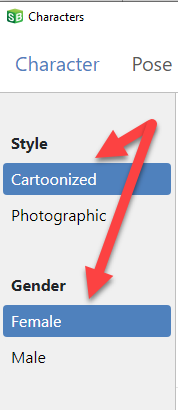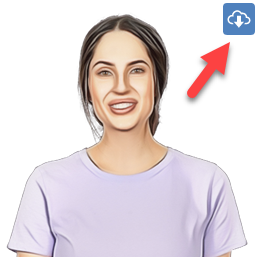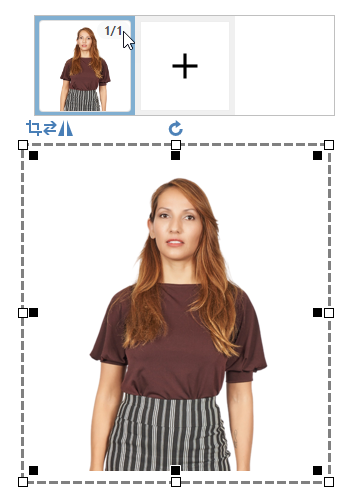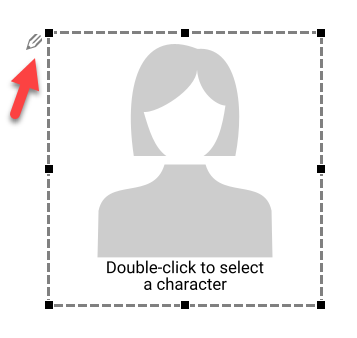
Note You can refine your character search by toggling the options of Cartoonized / Photographic and Female / Male. To download a complete character set, click on the download from the cloud button at the top right corner of the character.
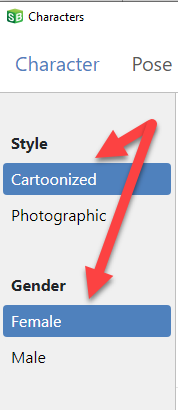
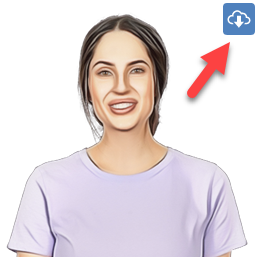
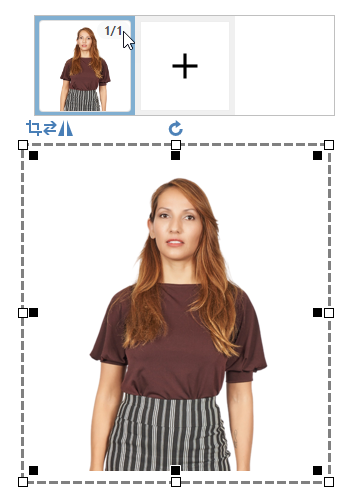

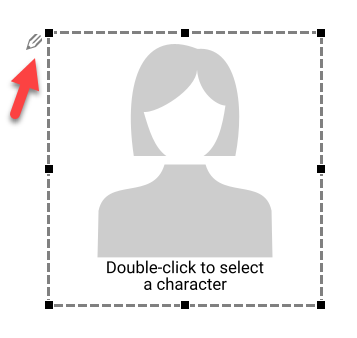
Note You can refine your character search by toggling the options of Cartoonized / Photographic and Female / Male. To download a complete character set, click on the download from the cloud button at the top right corner of the character.