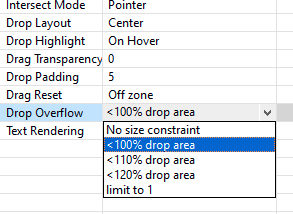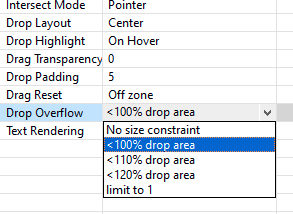Allow drag object to overflow dropzone
The Drop Overflow property controls how large or how many drag items the dropzones will allow.
- Select the drag & drop object.
- In the Properties panel, click the Drop Overflow property.
- Set the value to one of the following from the dropdown list:
- No size constraint — allows a drag item that is much larger than the dropzone to be placed.
- < 100% drop area (default) — the drag item needs to be smaller than the dropzone (usually by about 10 pixels width and height)
- < 110% drop area — the drag item can be about the same size or slightly larger than the dropzone.
- < 120% drop area — the drag item can be about the same size or slightly larger than the dropzone.
- limit to 1 — the drag item can be any size. However, no more than one drag item will be allowed in the dropzone.