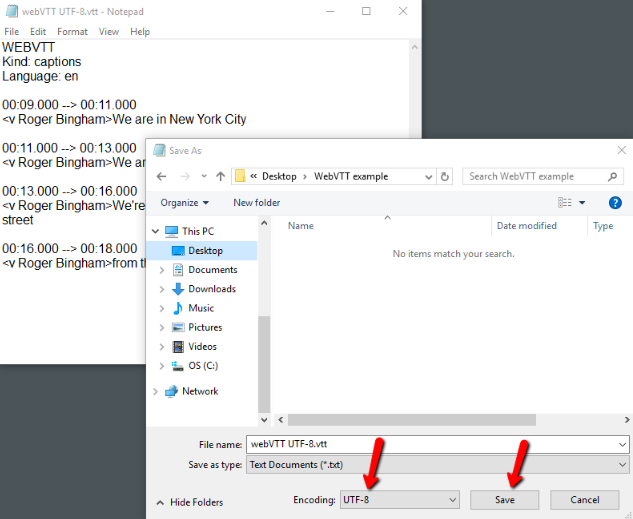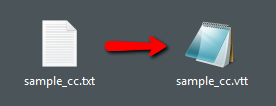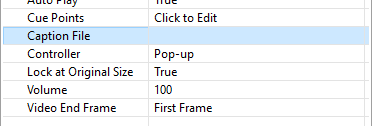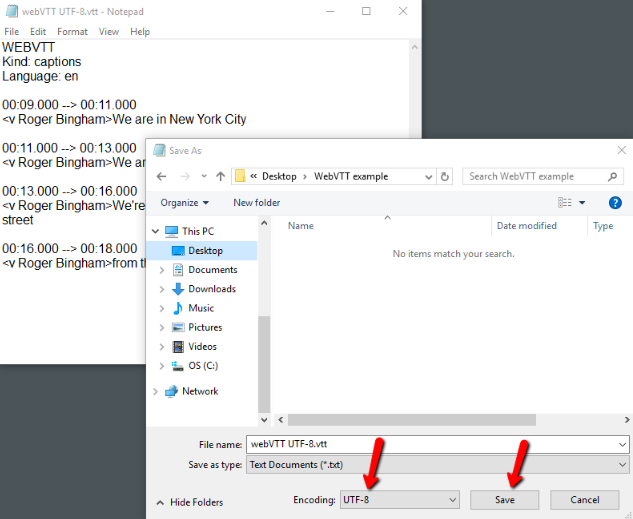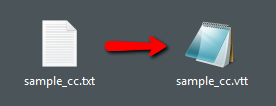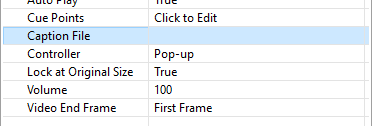Select a video caption file
- First, you will need to create a caption file in the supported format, WebVTT. To do this, create a text file using Windows' Notepad or similar application.
- Type the caption text using the WebVTT format. You can find an example of this here:
https://en.wikipedia.org/wiki/WebVTT#Example_of_WebVTT_format
- Save the text file using UTF-8 encoding.
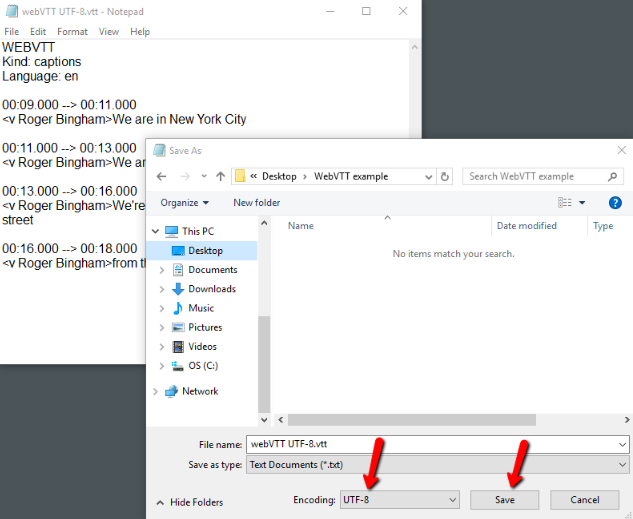
- Change the file extension for your file to “vtt”.
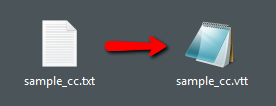
- In SmartBuilder, select the video object to which you want to add captions.
- In the Properties panel, click the Caption File property to select the WebVTT file (*.vtt;) you created earlier.
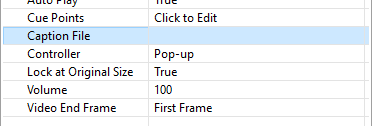
Note You will need to publish your lesson and host it online in order to be able to view the closed captions.