Send xAPI calls to third party LRSs
When using a third party LRS (not SmartTracker), if you import your lesson into the LRS/LMS, this usually means that the LRS/LMS will automatically configure your lesson with the necessary information (endpoint, learner information, credentials, etc.) to allow it to track data back to the LRS.
However, if you want to launch your lesson from outside the LRS/LMS (e.g. launch from a plain web server, or from a learner’s computer) you will need to specify information in the lesson output so that the lesson knows where to report the xAPI information. Obtain the following information from your LRS provider:
- Endpoint
- API Key (or authorized user)
- API Secret (or password)
- To add this information to your lesson, first publish the lesson and check the Enable xAPI checkbox.
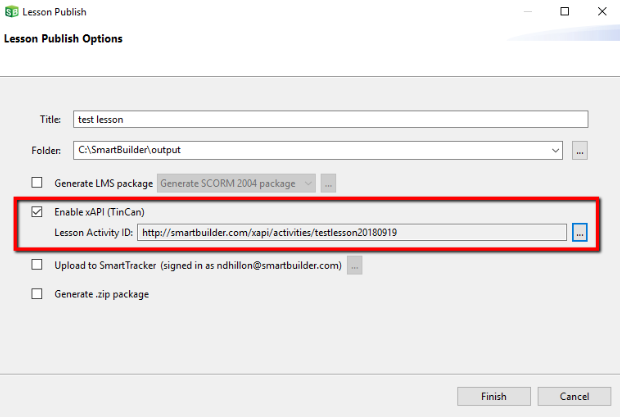
- After publishing the lesson, click Open File Location to view the output files.
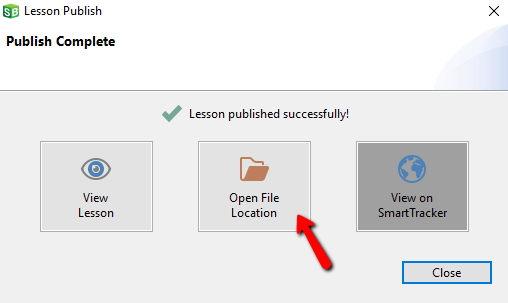
- Navigate to the app folder.
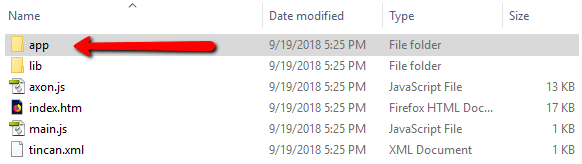
- Open the tincanConfig.js file with a text editor.
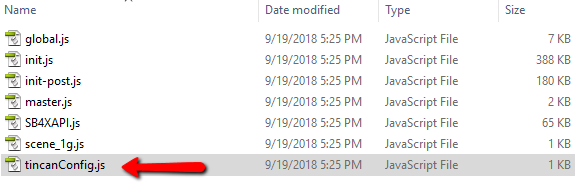
- Uncomment the following lines (delete the "//" characters at the beginning of the line) and add the information for your LRS within the quotes.
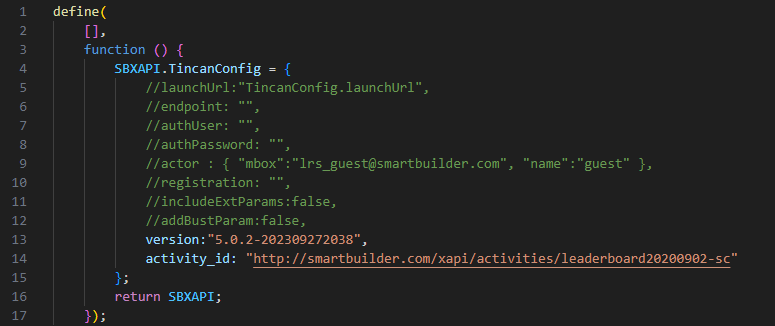
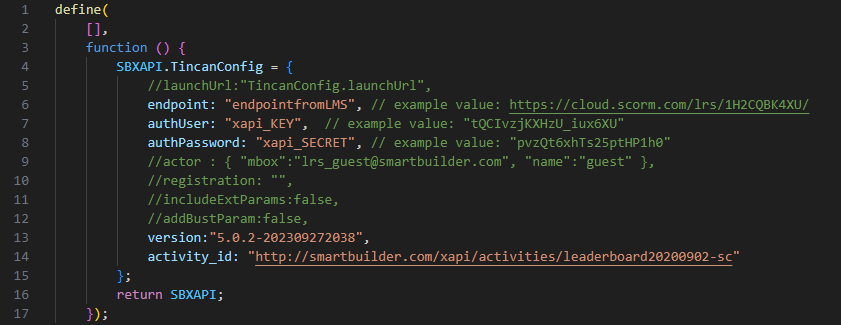
- Save the file, and your lesson is configured and ready to be deployed.
- Test your lesson and confirm reporting in your LRS.