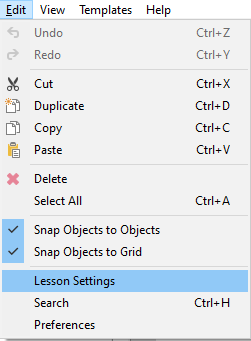
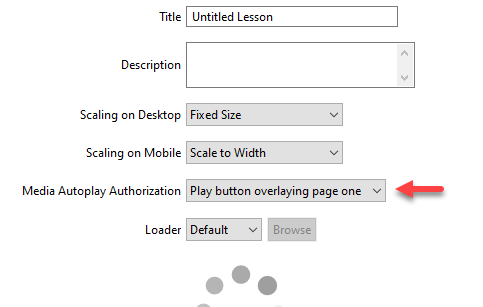
Video and audio objects have an Autoplay property which allows them to play automatically when their parent page or layer is shown, rather than waiting for the learner to click a play button or play icon on a player bar.
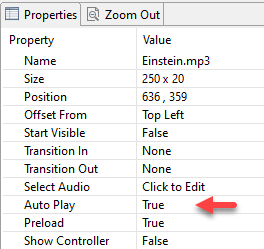
Modern browsers block media autoplay to reduce data consumption, improve user experience, and give greater control of playback to users. By making learners click a ‘Play’ button when a lesson initially loads, your media can autoplay.
Note The exact behavior of non-authorized media will vary depending on the learner’s device (mobile vs. desktop) and browser. For example, mobile devices will generally block media autoplay, whereas some desktop browsers will allow media to play with sound muted.
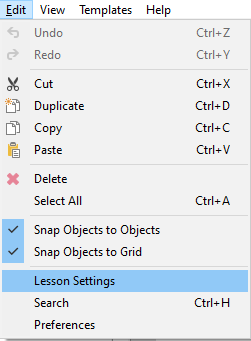
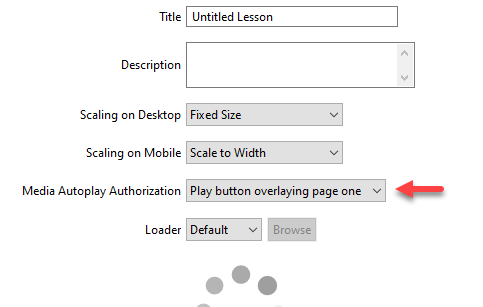
| Option | Description |
|---|---|
Play button overlaying page one |
Media will autoplay, even media on page one. 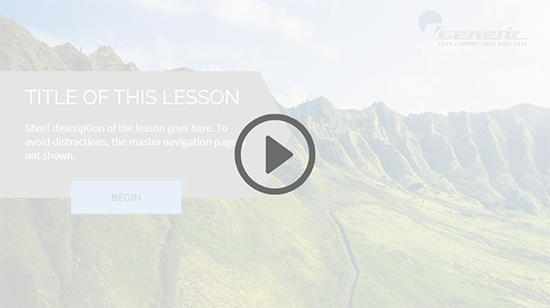
|
Play button before lesson loads |
Media will autoplay, even media on page one. 
|
None |
Media will not autoplay. Learners can click a play button or play icon on a player bar to play media. 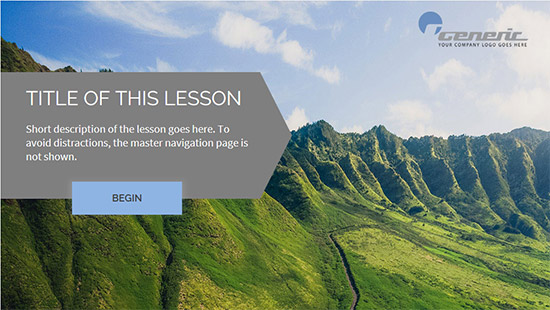
|