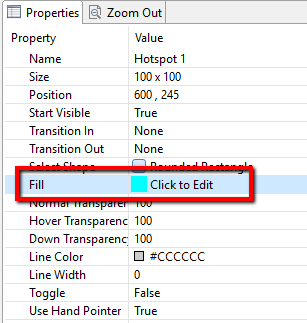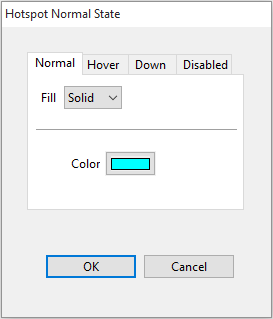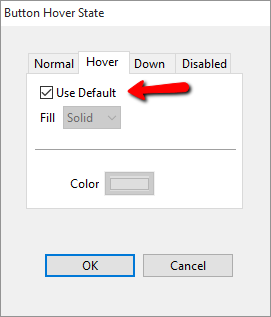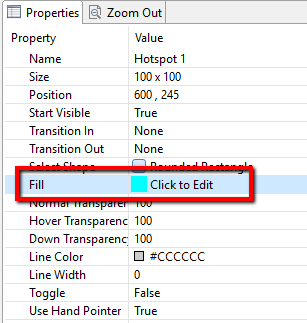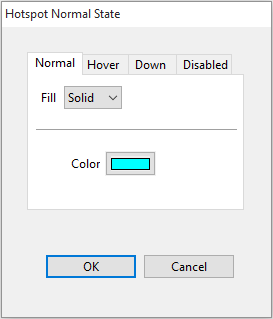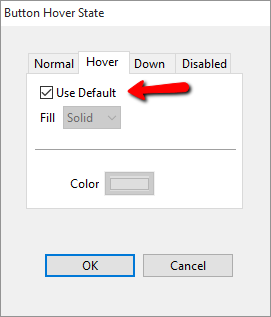Change a hotspot's normal, hover, down, and disabled states
- Select the hotspot you want to edit.
- In the Properties panel, click Fill.
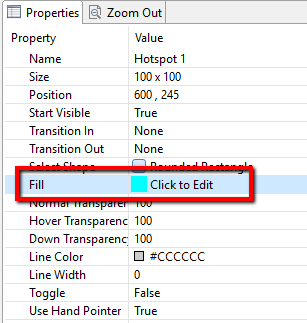
- Use the Fill (Solid or None), and Color settings to apply the appearance of the Normal State.
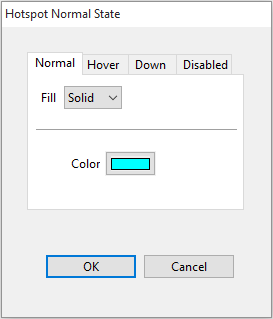
- Once you have set the normal state of a hotspot, the hover, down and disabled states will use the default setting — which assigns the same settings applied to the Normal State.
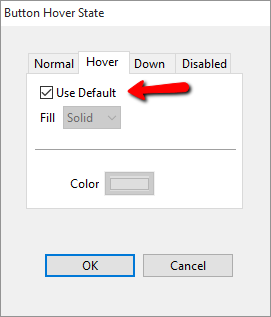
- To customize hotspot states, uncheck the Use Default checkbox. This will enable the options for that state, and allow adjustments to that state. As changes are made, that state is previewed on the authoring stage. When you accept the changes and close the window, the hotspot will return to its normal state on the authoring stage.