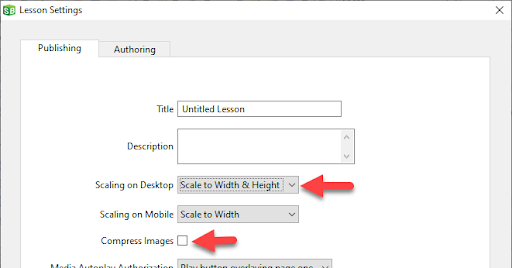By default, images will be compressed to use the resolution actually required by your lesson.
For example: You select an image that is 900x2,400 pixels and has a file size of 1.8 MB. The image is used on page 3 at a dimension of 150x400, and on page 7 at a dimension 300x800. Since page 7 has the larger dimensions, when you publish the lesson, the original image will be compressed to 300x800 and the file size reduced to 285 KB (in this example). The same image will be re-used on page 3 and page 7 (at different dimensions) to further reduce file size.
To toggle the compression on or off, select Edit > Lesson Settings > Compress Images
Note If you change your Scaling on Desktop setting to Scale to Width & Height, the Compress Images will be de-selected. However, you can re-select Compress Images, if you want.