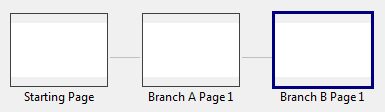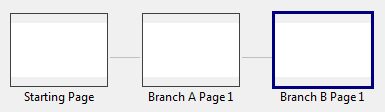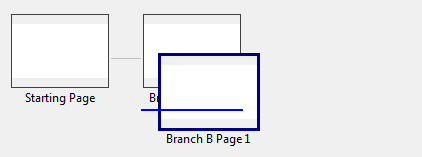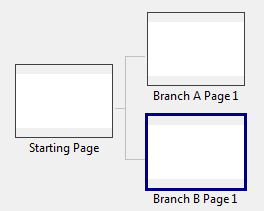Create branches in your flow
In most cases, your lesson flow can remain linear. However, branches can be useful in the following situations:
- For large lessons, you may find it helpful to segment your lesson into branches to make it easier to visualize.
- Branches can also make it easier to visualize branching scenarios.
- Branches can be used for question pooling and to randomize the sequencing of question pages. Note you don't need to create pooling and randomization logic from scratch as templates are provided to perform this logic.
Create a branch (multiple, connected pages)
Before you can create a branch, you will need at least three pages:
- The starting page, i.e., the page from which the branches will stem
- The first page of Branch A
- The first page of Branch B
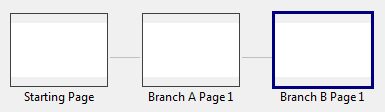
To create a branch:
- If the first page of the first branch is not already directly after the starting page, move it there.
- Drag the first page of the second branch under the first page of the first branch. When you see a horizontal blue line, you can drop the page into position.
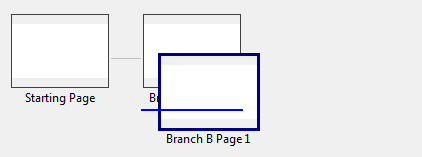
- There are now two branches. You can add or move pages to either branch.
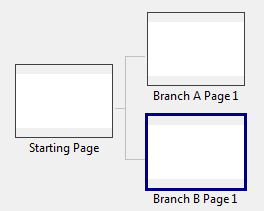
- To create another branch, drag the first page of the new branch underneath either existing branch, as you did in Step 2.
Copy and paste a branch
- Press Shift and click the first page of the branch to select all the pages in the branch.
- Right-click the page, and then click Flow Copy.
- Right-click the page where you want to paste the branch, and then click Paste.
Delete a branch
- Right-click on the first page of the branch you want to delete, and then click Delete Branch.
Note If you click Delete Branch from another page in the branch (not the starting page), only the pages from that one until the end of the branch will be deleted.