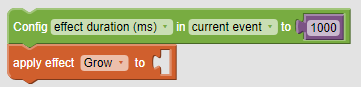
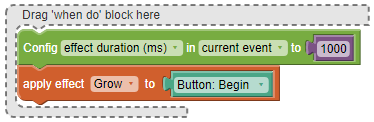

Note The apply effect block comes attached to the Config block. You can use this to change the speed of the effect (in milliseconds) if desired. If you don’t want to change the speed, which defaults to 1 second, you can delete the Config block.
Effects can be used to draw attention to objects that are already visible, for example, by making them flash or expand and contract.
To apply effects:
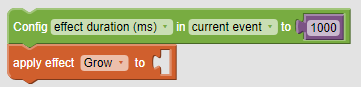
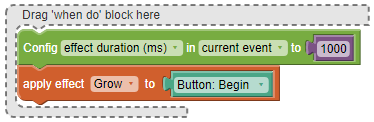

Note The apply effect block comes attached to the Config block. You can use this to change the speed of the effect (in milliseconds) if desired. If you don’t want to change the speed, which defaults to 1 second, you can delete the Config block.