 .
.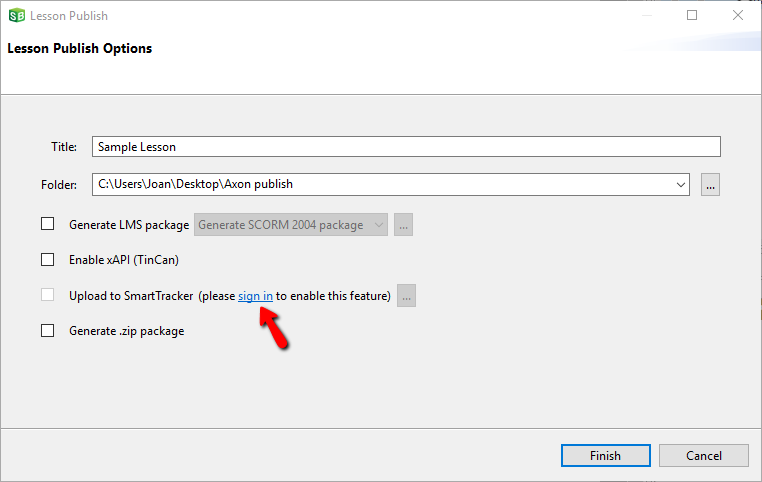
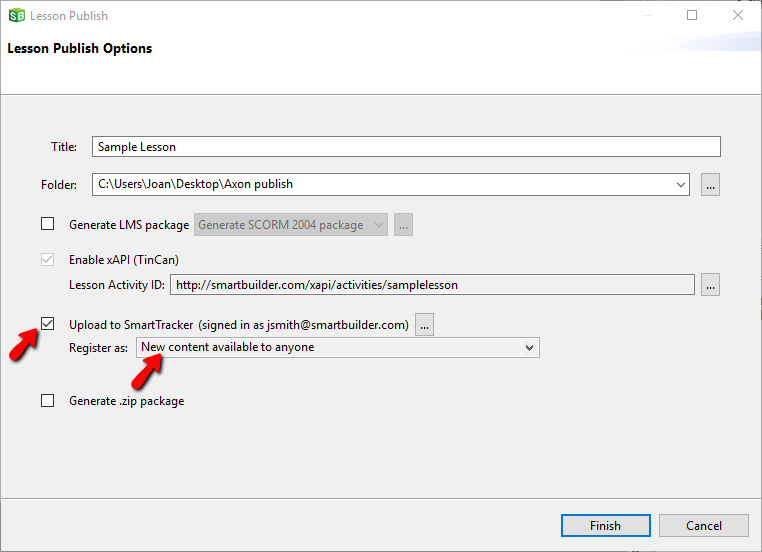
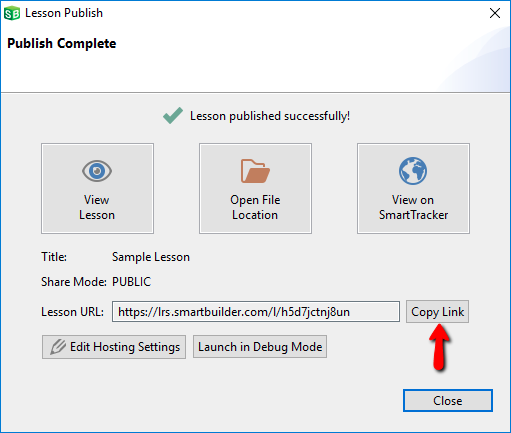
These instructions explain how you can host a lesson which can be viewed by anyone who has the lesson link. You will be able to view aggregate data such as how many hits there are on each page, or how many learners answered option A vs. option B for a question.
If you need to track how a specific learner performed in a lesson, then follow the instructions for Publish and share a lesson with registered learners.
 .
.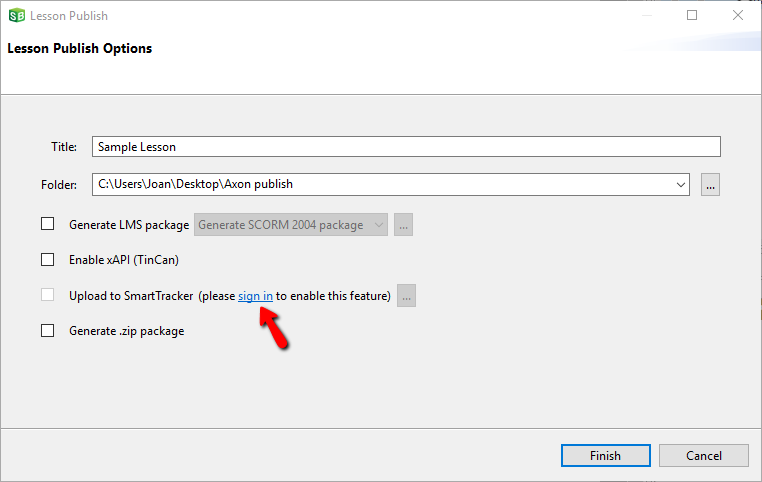
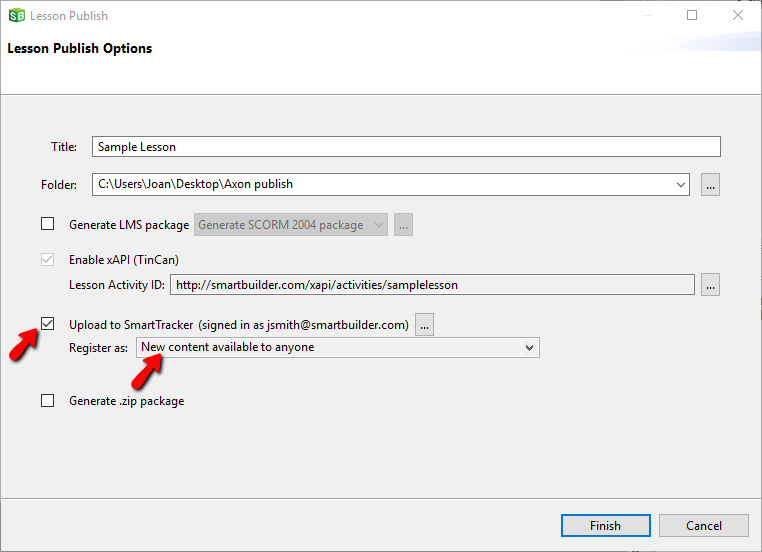
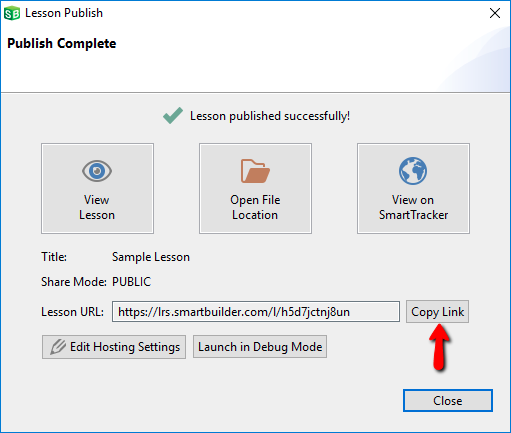
Note Unlike SCORM, which strictly associates learner data with a specific lesson, xAPI can collect learner data from a variety of lessons (or other sources) for inclusion in a single report.
SmartTracker reports, which use xAPI, are segmented using the Lesson Activity ID. By default, the Lesson Activity ID is based on the title of the lesson. For example, if the lesson title is "Project Management", then the lesson ID will be "http://smartbuilder.com/xapi/activities/projectmanagement"
There are some situations where it is desirable to share data across different lessons, and other situations where it is not desirable. Therefore, organizations must manage their own Lesson Activity IDs. For example, if there are two lessons created by different authors in your organization, but they share the same Lesson Activity ID, then their data will be commingled in reports. If you do NOT wish to share data across these lessons, you must make sure that you change the Lesson Activity ID for one of the lessons.

Additionally, when making edits to a lesson during testing, or updating a lesson that has been deployed and has results already recorded, it is strongly advised to create a fresh Lesson Activity ID. If activities (usually questions) within the lesson have been added, removed, or altered, then the old data may not make sense with the new data being reported.
Example In a lesson, Question 1 has 3 answer options, with the 3rd option being correct, and it already has 100 responses recorded. A request is made to update the text of the question, to add a 4th option, and to make the 4th option the correct response. Once the lesson is updated, if it uses the same Lesson Activity ID, the original question text and 3 options will show up on the report, and the results reported after the change will be confusing since new and old data are being mixed.
So in most cases, the best practice is to create a new Lesson Activity ID that is unique, such as "http://smartbuilder.com/xapi/activities/projectmanagement_v5" or "http://smartbuilder.com/xapi/activities/projectmanagement_2018_02_10".