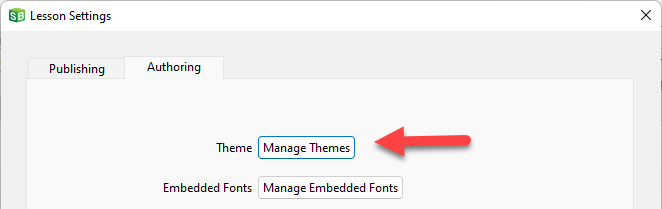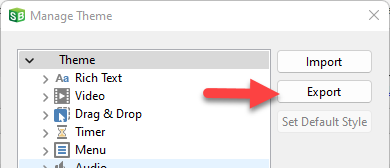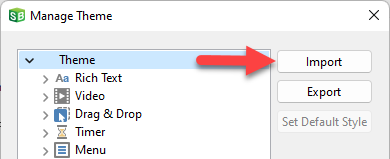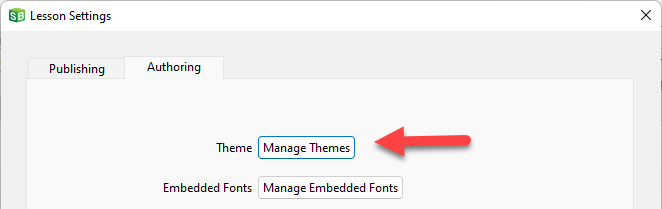
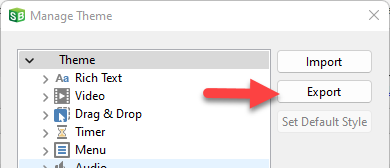
A theme is a collection of styles. So, you can use the theme of one lesson to quickly update the look of another lesson. This is done by exporting the theme from the source lesson and importing it into the target lesson.
Note Objects will only change their appearance if they are using a style name that exists in both the old theme and the new theme. For example, assume text uses a style called "body" in the old theme but the new theme doesn’t have a text style called "body"; instead, it has a style called "style1". When you import the new theme, the text tagged to use "body" will not change its appearance unless you manually associate each text object with "style1" using the style dropdown list. In this situation, it will be faster and easier to update the look of the "body" style using the Update Current Style from Object feature.