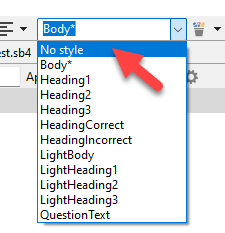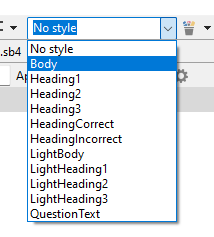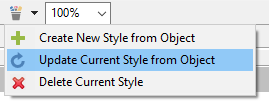
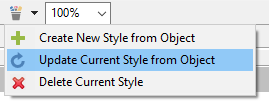
Note After updating a style, you may notice that some objects using that style remain unchanged. This is because the object’s properties were manually changed previously, and it no longer exactly matches its selected style. For example, if the text style ‘body’ is Roboto, size 16, normal and you manually change one object from normal to bold, it will be considered ‘modified’, as indicated with a * next to the style name.
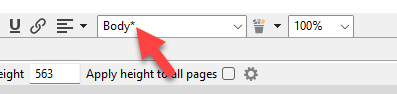
To make these ‘modified’ objects adhere to the newly updated style: