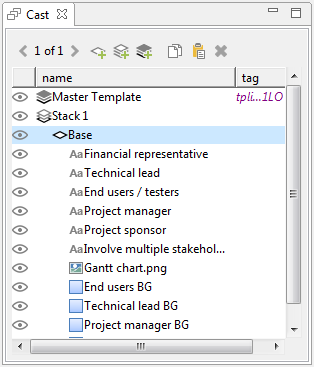
The Cast tab is a list of everything on a page, including:
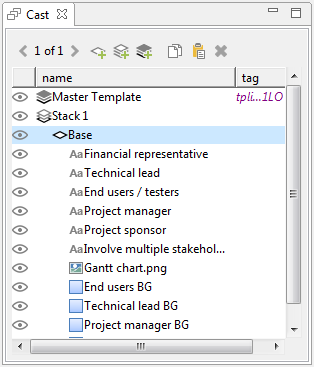
Tip You can always select an object in the Cast, even if it is hidden or underneath another object. When you select the hidden object, its sizing handles become visible.
To hide an object, layer, or stack:
 next to the item you want to hide.
next to the item you want to hide.To show an object, layer, or stack that is hidden:
 next to the item you want to show.
next to the item you want to show.Tip If you do not see an object you want to show or hide in the Cast, you may need to click on the layer that contains the object. This will cause the layer to expand in the Cast and show all its objects.
Note Hiding items only affects their visibility while authoring a lesson. To change whether or not an object, layer, or stack is visible on the page when viewing the lesson, you must change its Start Visible property in the Properties tab, and create an Action to show or hide it.
Items in the Cast are listed in the order in which they are stacked from front to back on the page. The top item in the Cast would appear at the front (on top), and the bottom one would appear at the back (underneath).
To change the order of objects, layers, or stacks:
To move an object to the front or back of a layer: