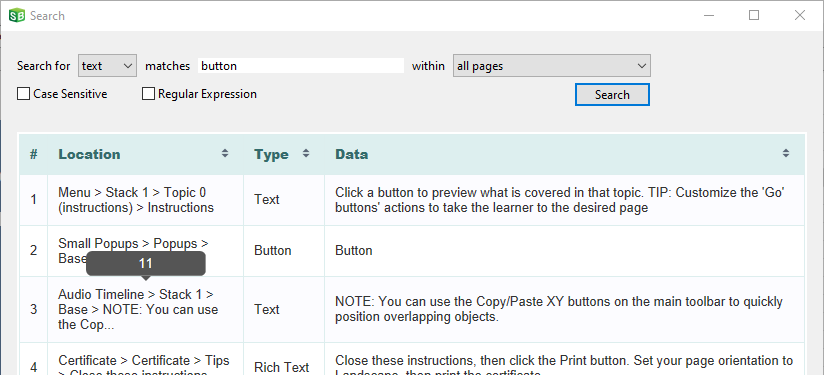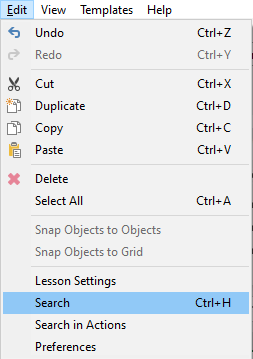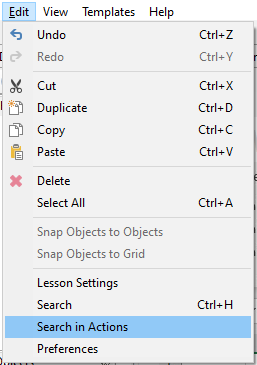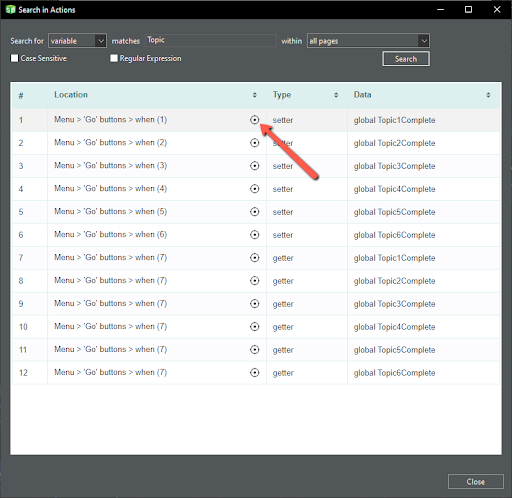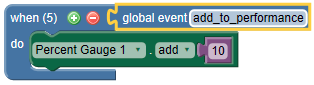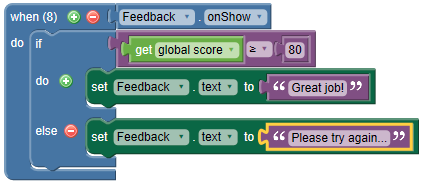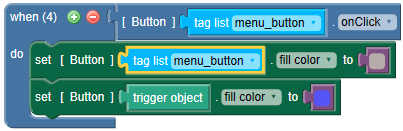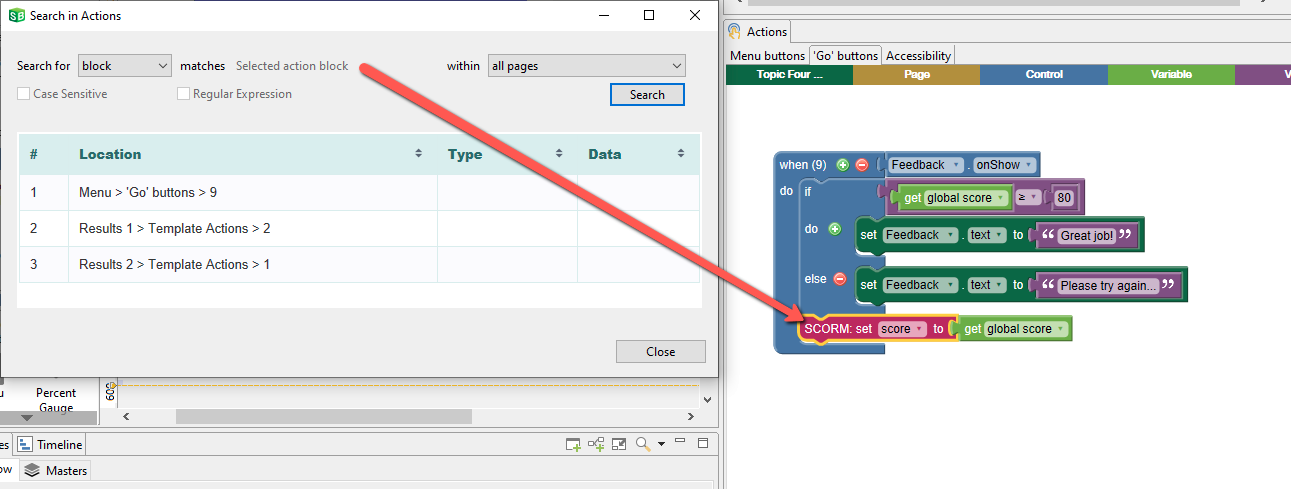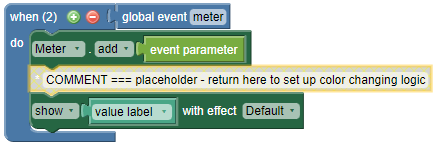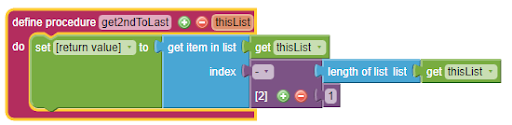| Type of Search | Example |
|---|---|
Text |
Find all instances of text containing "AI" so you can change them to "artificial intelligence". In this example, you should check Case Sensitive because you only want to locate the term "AI" and not words containing "ai", such as "brain". 
|
Font |
The Publish window warns you that your lesson includes Tahoma font, which you have not embedded in your lesson. You want to locate all these instances and change them to Roboto, which is embedded. 
|
Style |
You use SmartBuilder’s style feature to change your Heading1 text to bold, but notice that some heading text remains normal (non-bolded). You search for the term "heading" and discover that the heading text on certain pages use the style "Heading2" by mistake. You can now update these to use Heading1. 
|
Name |
Some pages include "Next" buttons. You want to consolidate the next page logic on a master page. You search for any objects that include "next" in their names so that you can locate and delete the next buttons on non-master pages. 
|
Tag |
Your actions are being thrown off because there are objects with the tag "Correct" that have been copied into places they should not be. You search for all objects that have a tag of "Correct" and remove the tag from objects that should not have that tag. Checking Case Sensitive will ensure that you don’t get results for "Incorrect" 
|
Regular Expression |

Regular Expression can be used to search for patterns of text, for example searching for "^Section" will return results for any string that starts with "Section". Note This will only return results for an entire string (entire text block) that starts with "Section", not any instance of the word "Section" that may appear in the body of text. Similarly, searching for "tion$" will return results for any string (entire block of text) that ends in "tion". For an introduction to regex, see this link. |