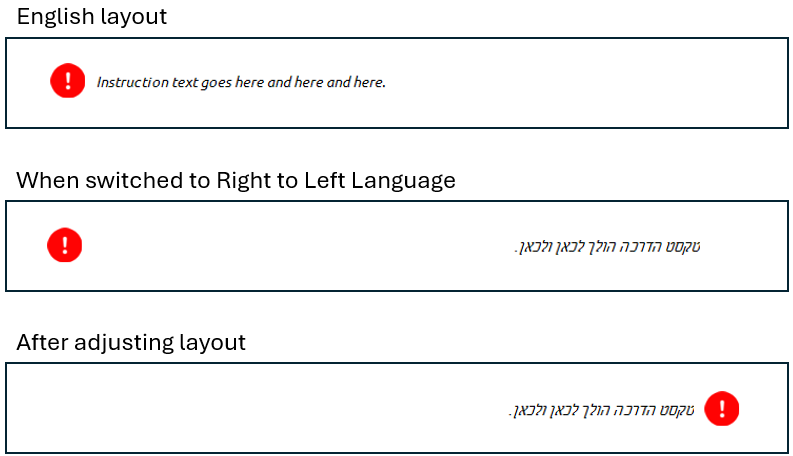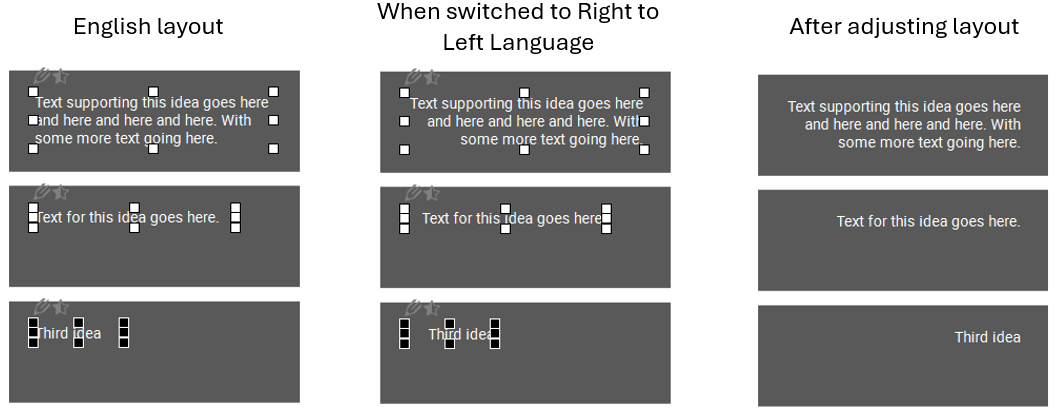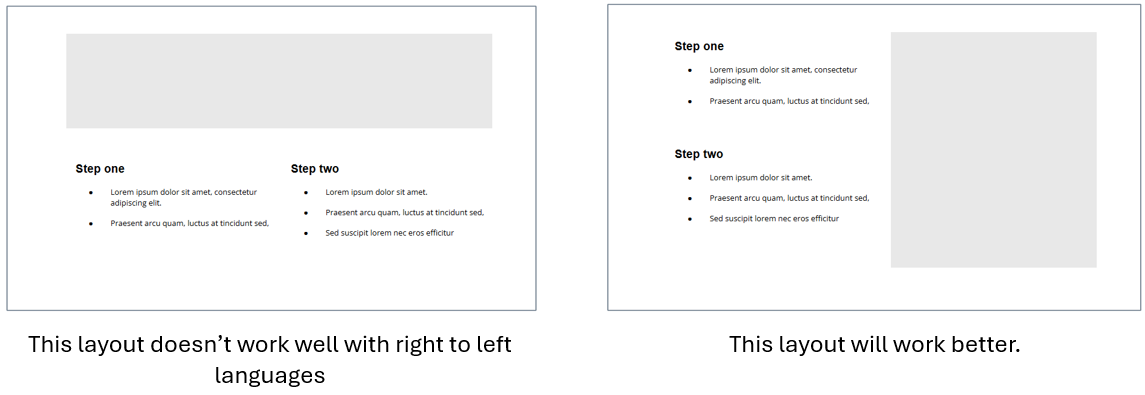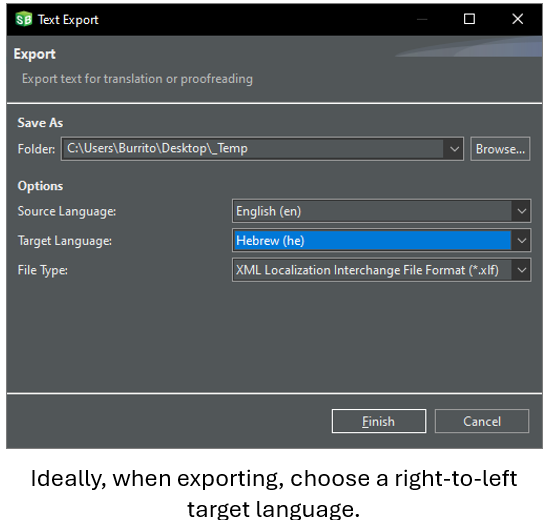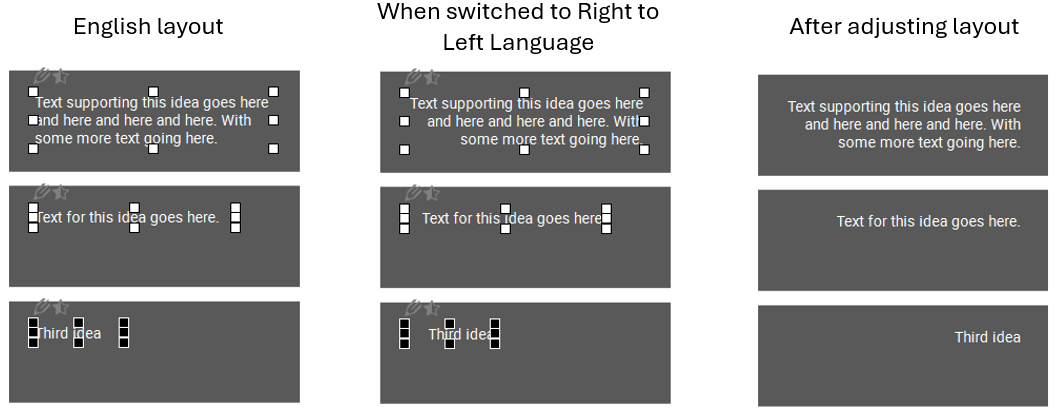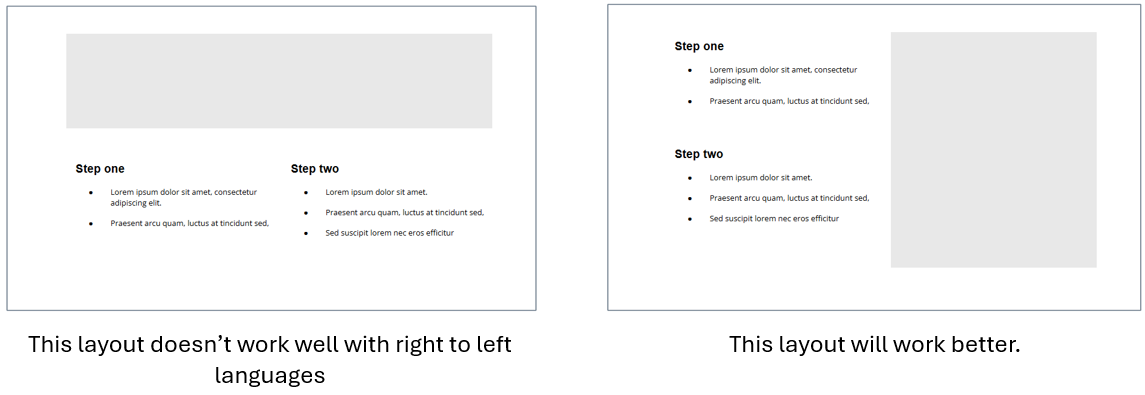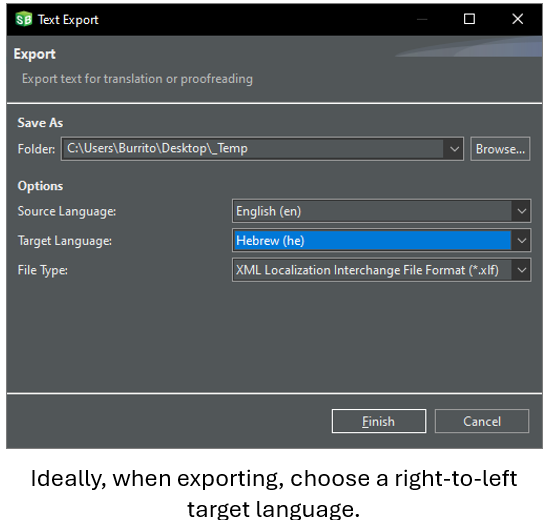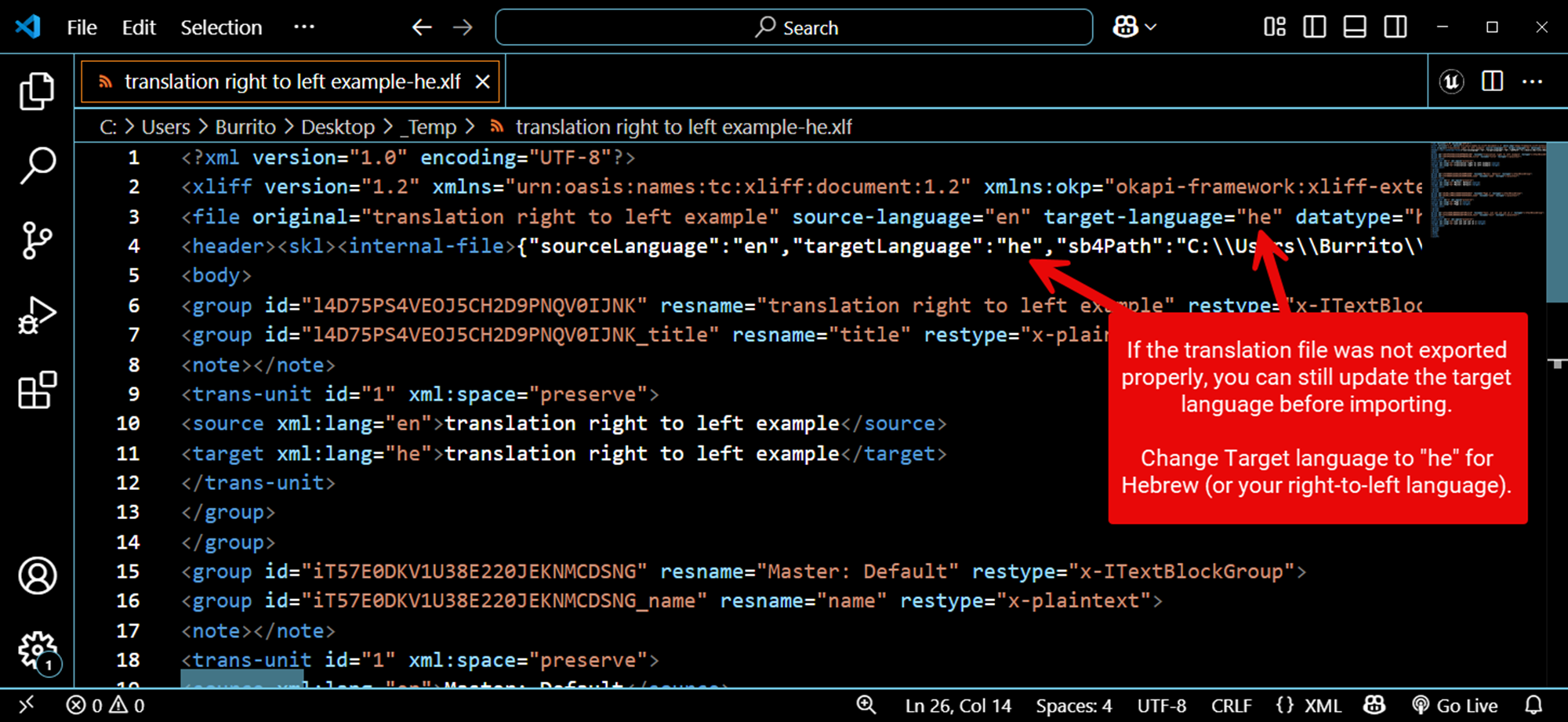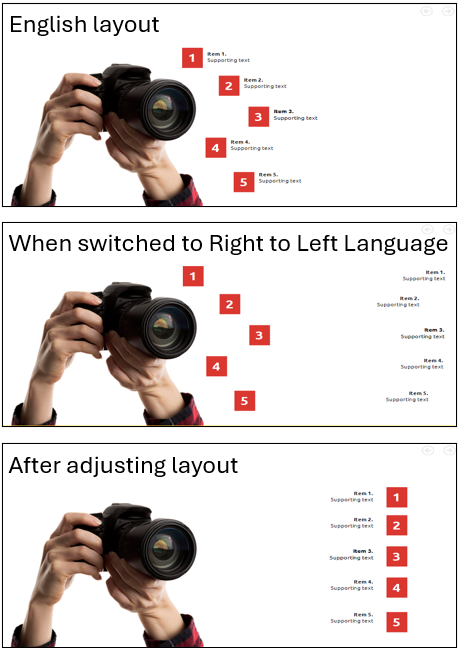Translation to right to left languages
- Use 'Rich Text Object' not 'Text Object' because rich text can automatically switch to right to left.
- Take care to adjust the right side of text boxes since the right edges need to align if items are supposed to align. Example:
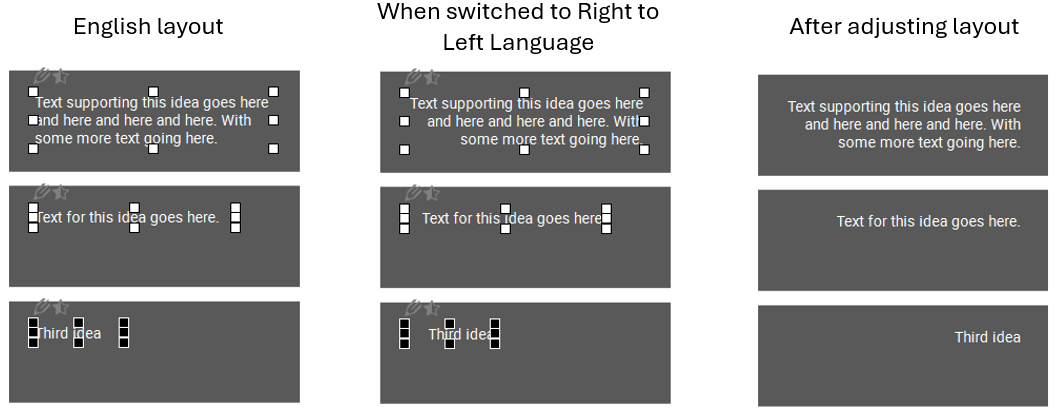
- Try to avoid layouts that don't make sense when flipped (e.g., two columns of bullet points will read in backwards order in Arabic or Hebrew.) Example:
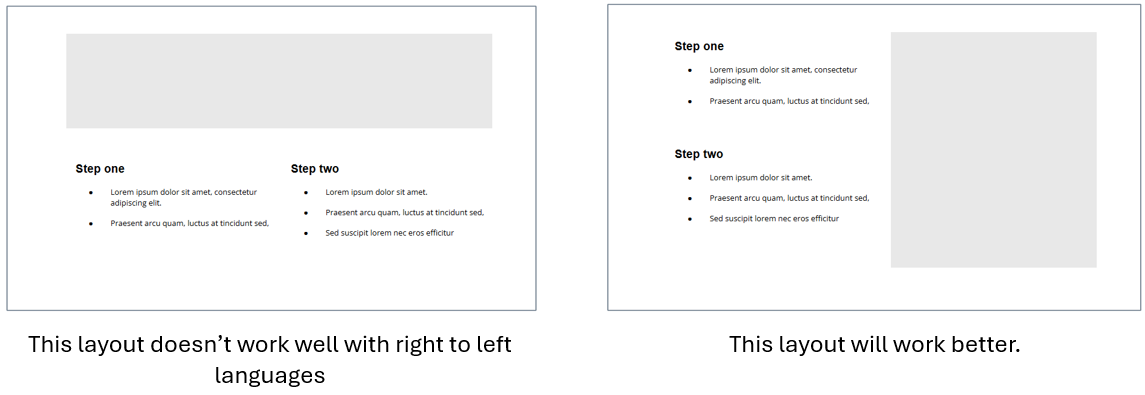
- If possible, when exporting the text, you can choose the target language:
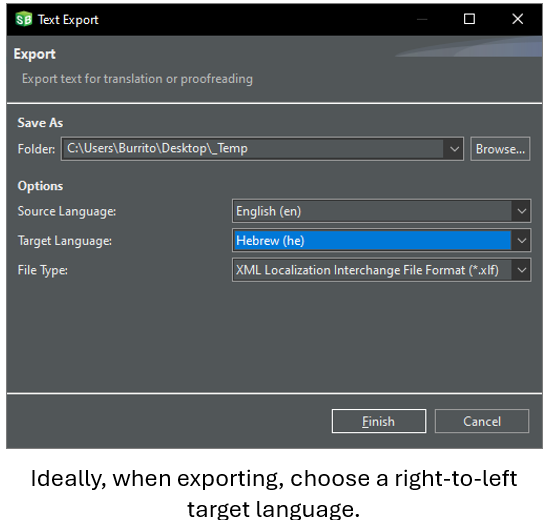
Pre-Import
- If the text wasn't exported targeting a right-to-left language, that's okay. You can make that change after translation, but before importing. XLF - Change "Target Language" field in two places to code for Right to Left Language before importing (for example, 'he' for Hebrew). This will flip most text to right aligned. Example:
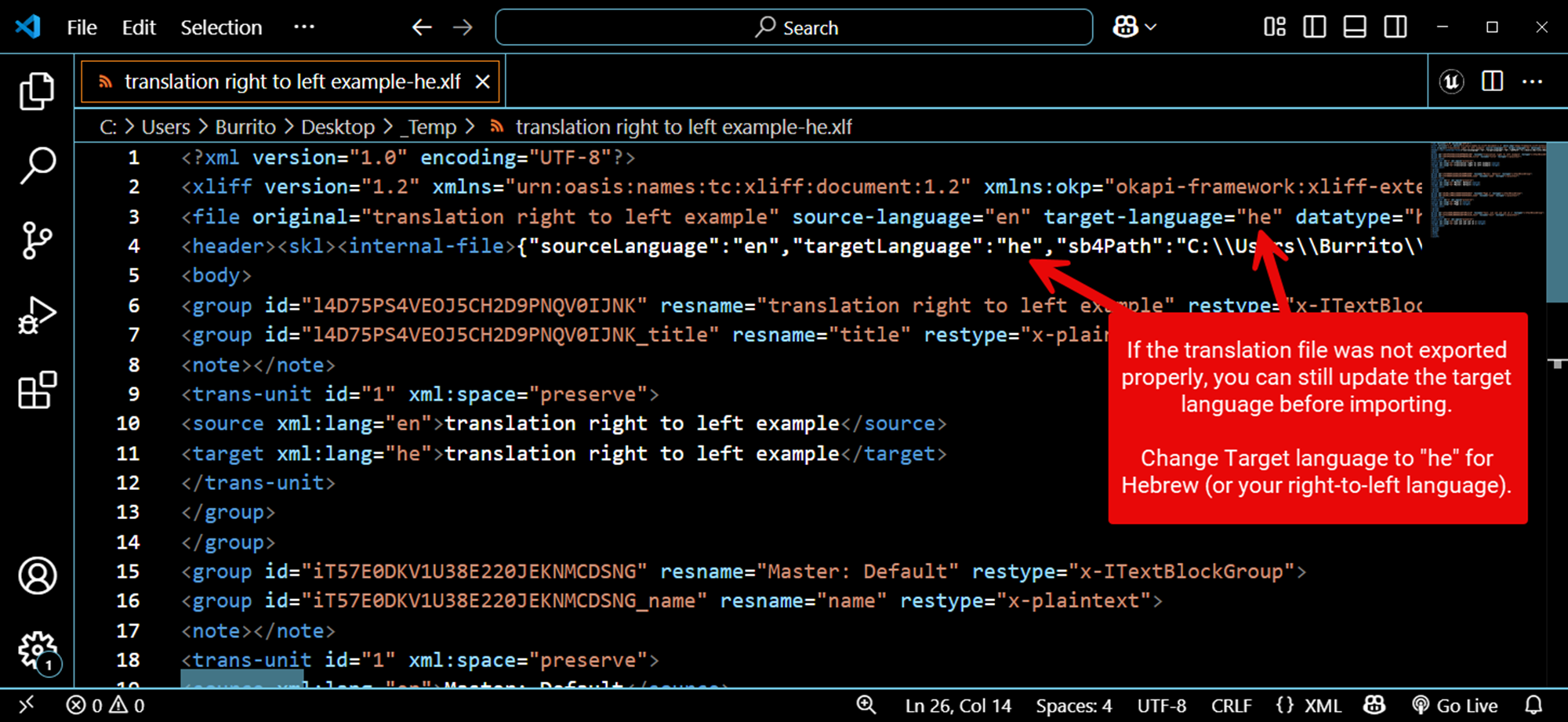
Post Import
- Makes fixes on masters
- Check every page for places where the layout or text needs to be adjusted. Example: The red numbered boxes next to text go from left side of text to right side of text:
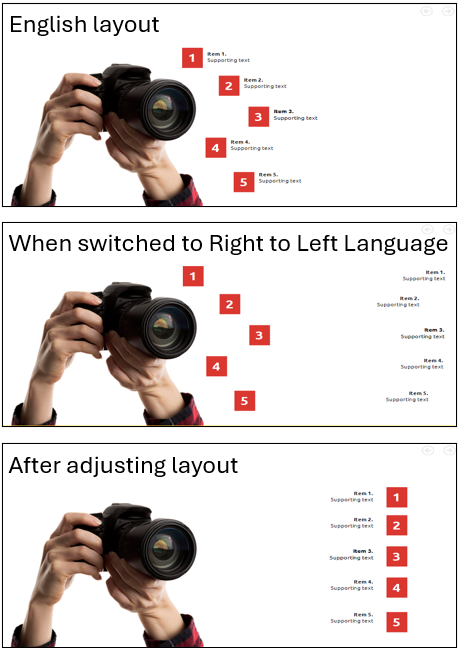
- Pay special attention to all instructions and instruction icons, icons will need to be swapped to be on the right side. Example: