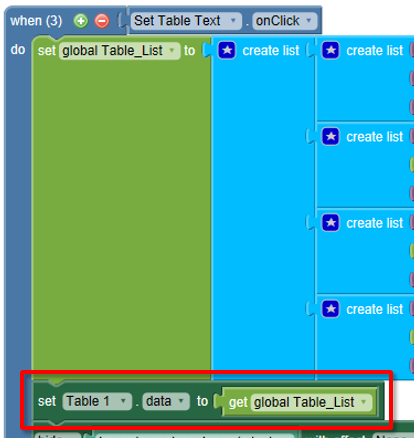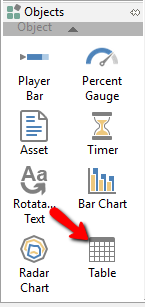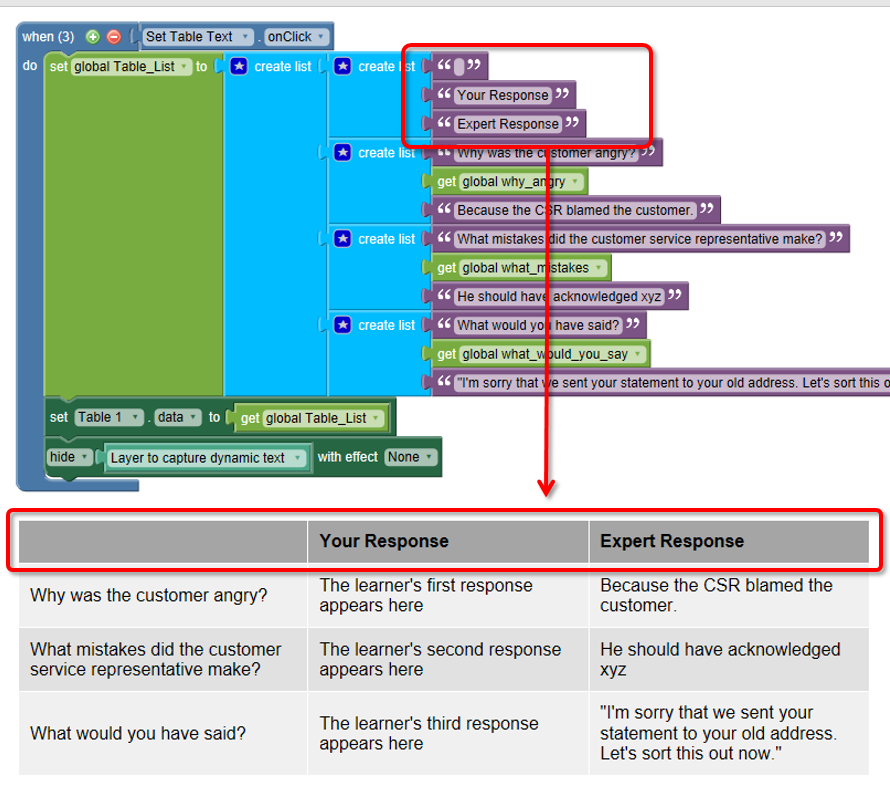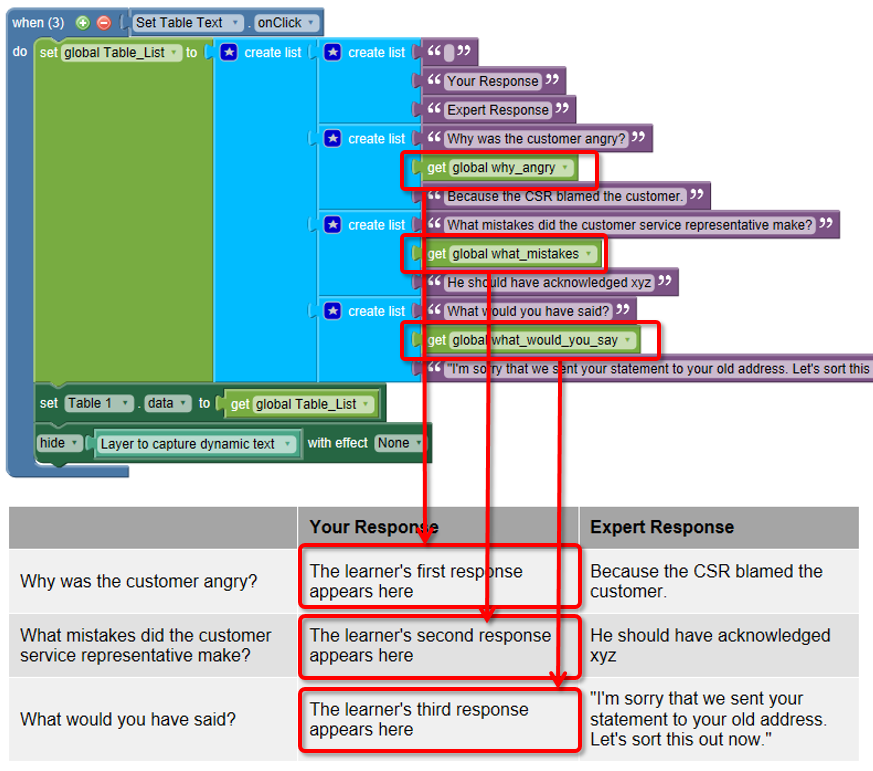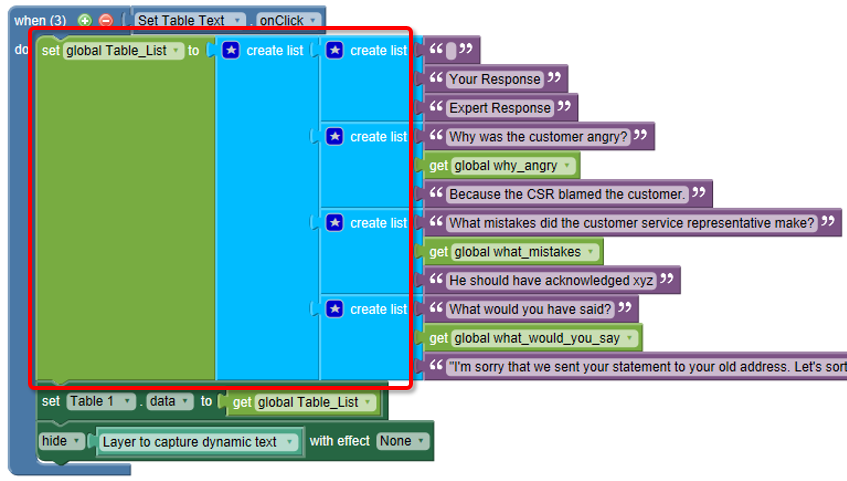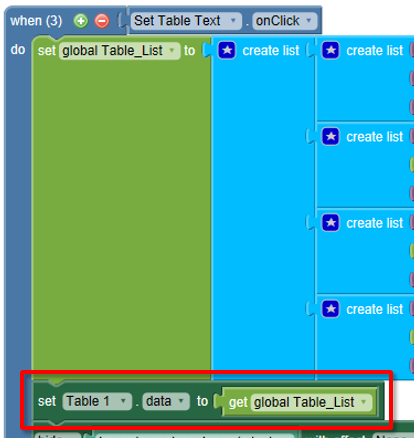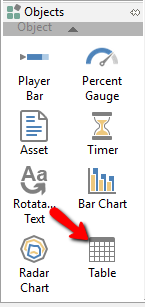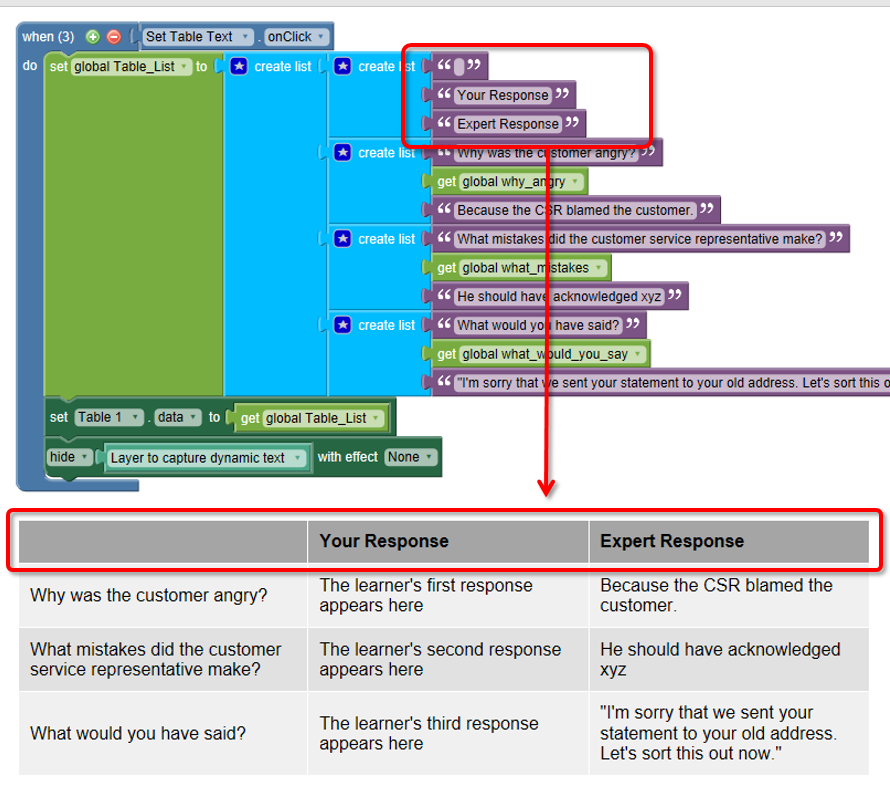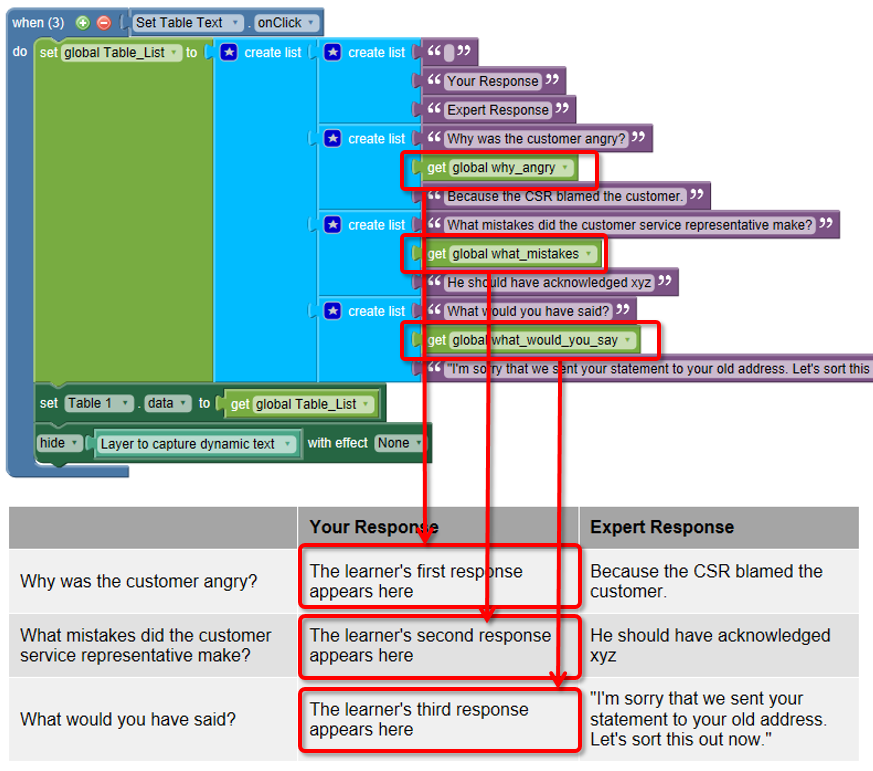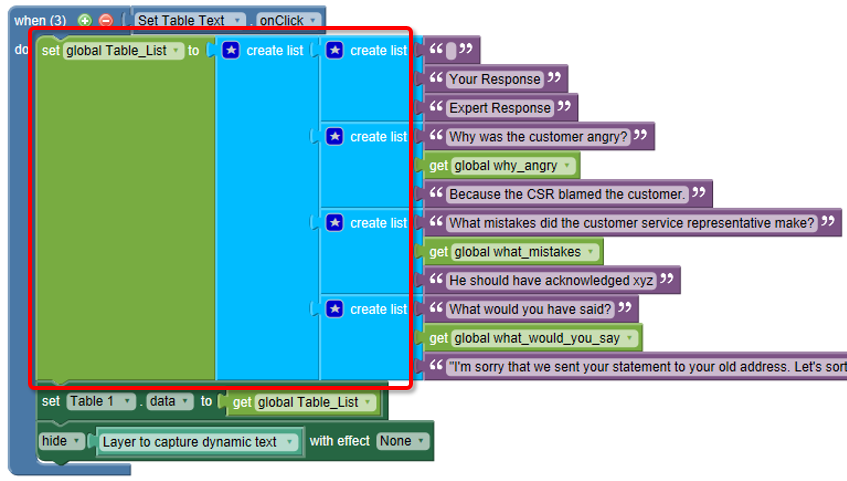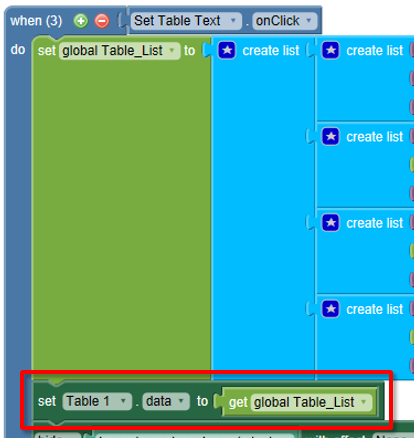Create a Table Using Dynamic Text
A table with dynamic text can change depending on the learner’s actions. For example, it might display what a learner entered into a text field, or what they selected for a multiple choice answer.
- Add a table object to the page.
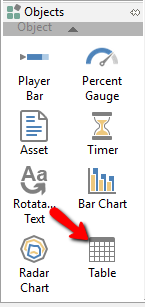
- The table can include combinations of static text and dynamic text. When any text is dynamic, the table must be populated using actions. You will need to create lists with items for each cell in each row. An example of a list with static text can be seen in the example below where the first row (column headings) contains static text.
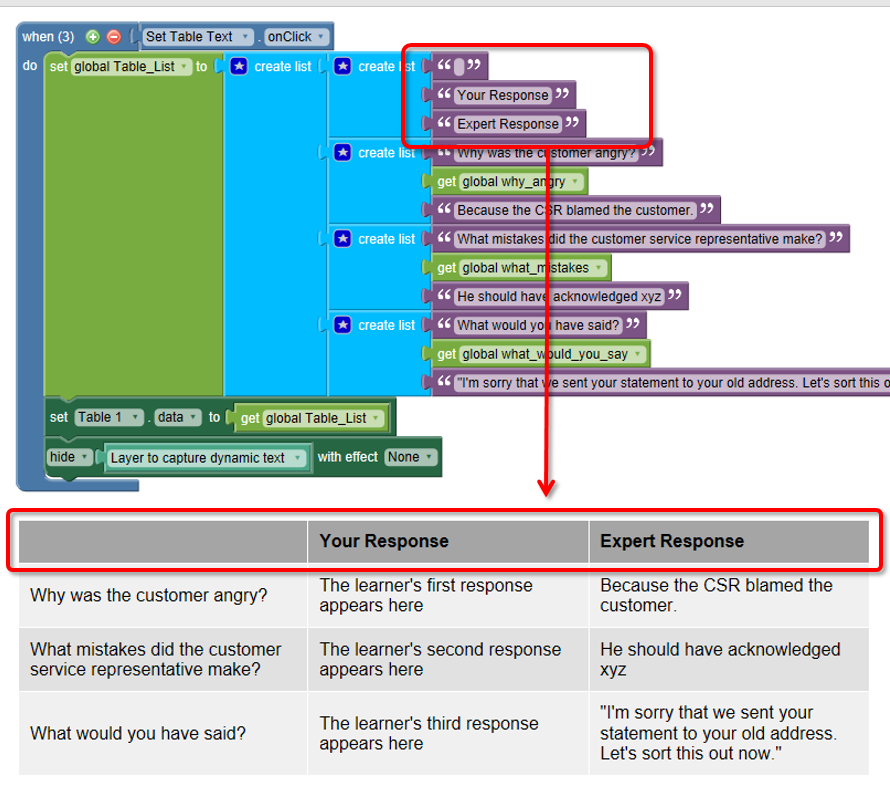
- Typically, you will store your dynamic text in variables. How you capture the text is up to you. For example, on a previous page in the lesson, you might have an input field where the learner typed some text. You would store this in a variable. When you’re ready to push this dynamic text into the table, add the variable(s) to the lists that you create for each row of the table. In the example below, the text in the middle column is dynamic.
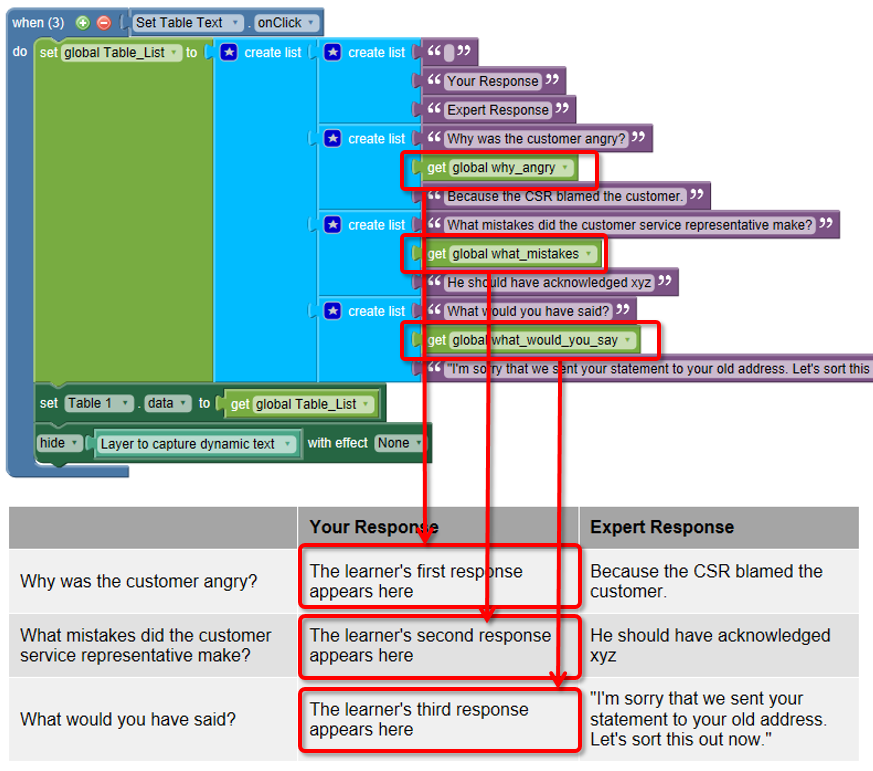
- The lists for each row are combined into a parent list which is pushed into a variable.
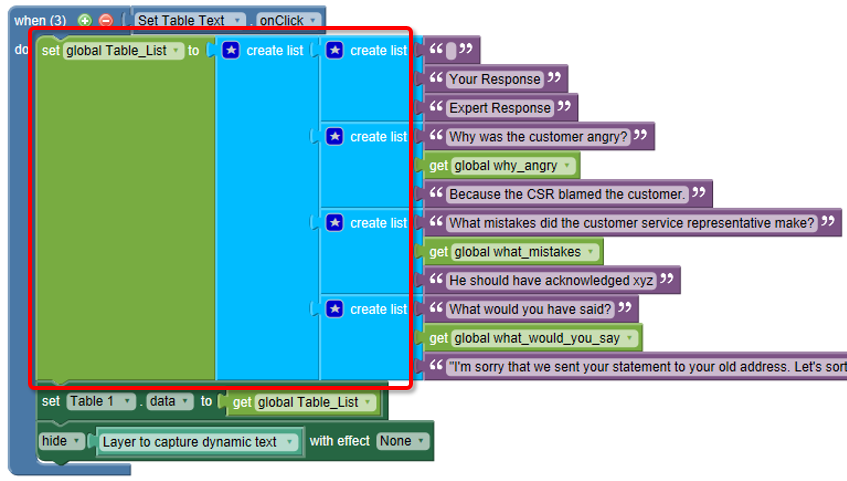
- Use the set Table.data action block to populate the table.