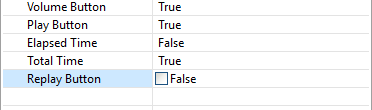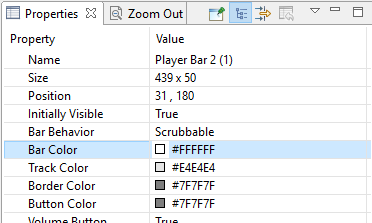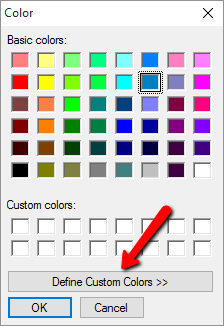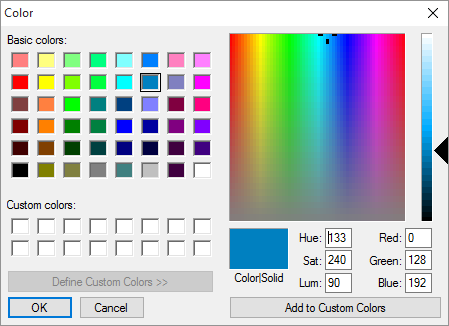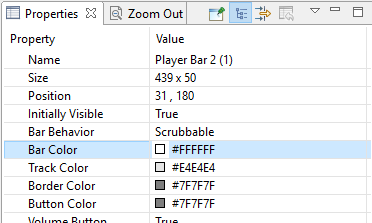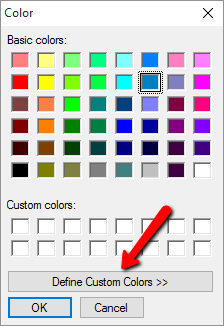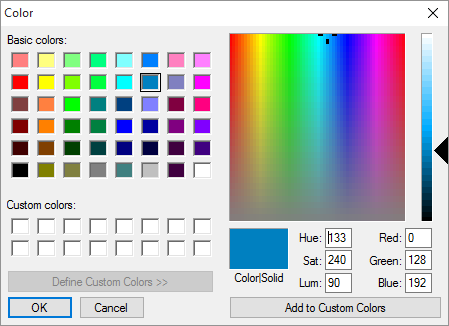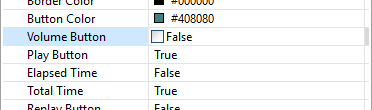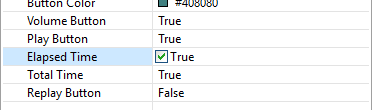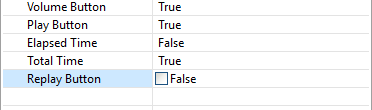Customize the player bar
- Select the player bar object.
- In the Properties panel, click on either the Bar Color, Track Color, Border Color, or Button Color property.
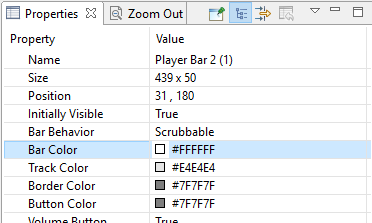
- Select a provided color tile or click Define Custom Color to enter a custom color to use.
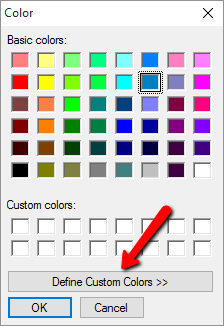
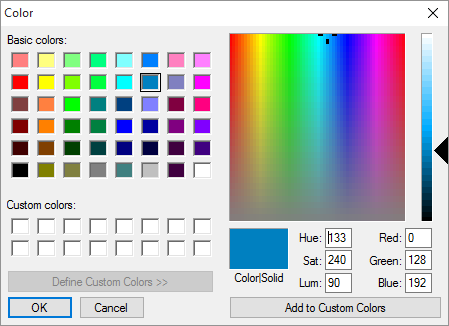
Show or hide the volume button on the player bar
By default the Volume Button property is set to True (checked).
- Select the player bar object.
- In the Properties panel, click the Volume Button property.
- Set value to True (checked) or False (unchecked).
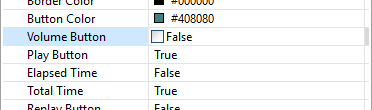
Show or hide the elapsed time on the player bar
By default the Elapsed Time property is set to False (unchecked).
- Select the player bar object.
- In the Properties panel, click the Elapsed Time property.
Set value to True (checked) or False (unchecked).
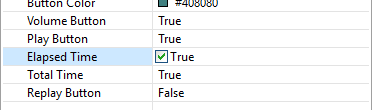
Show or hide the replay button on the player bar
By default the Replay Button property is set to False (unchecked).
- Select the player bar object.
- In the Properties panel, click the Replay Button property.
- Set value to True (checked) or False (unchecked).