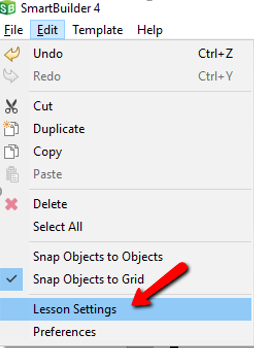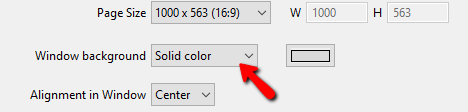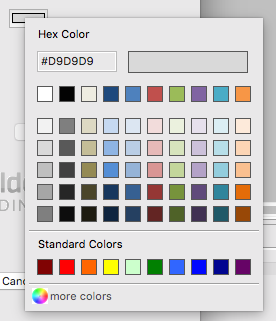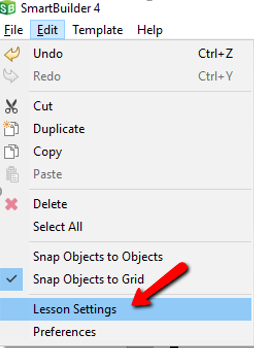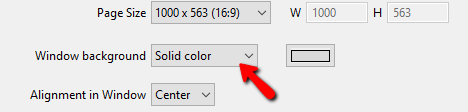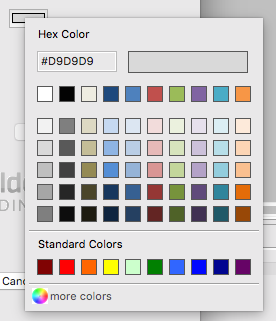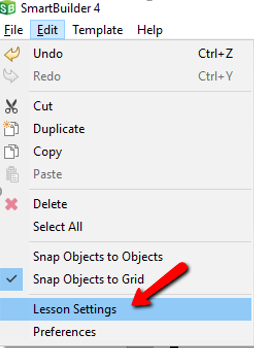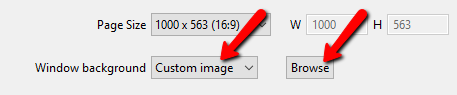Edit window background
- Click the Edit menu.
- Choose Lesson Settings.
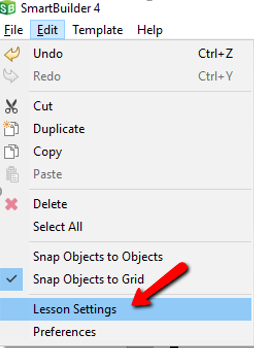
- Click the Window background dropdown and choose Solid color.
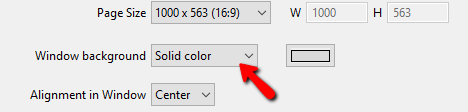
- Click the Color picker.
- From the Hex Color box enter the hex number or choose the desired color or click more colors to choose from additional colors.
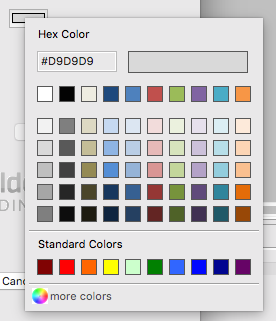
- Click OK.
Change the window background to an image
- From the Menu, click Edit.
- Choose Lesson Settings.
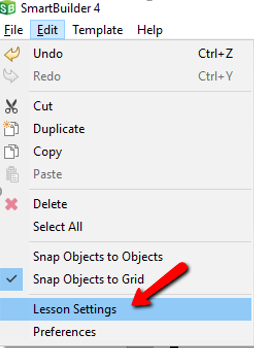
- Click the Window background dropdown and choose Custom image.
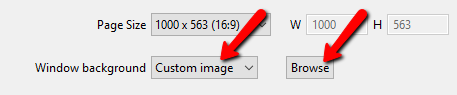
- Click Browse.
- Navigate to the folder where the .jpg, .jpeg, .png, or .gif file is stored.
- Select the file.
- Click Open.
- Click OK.