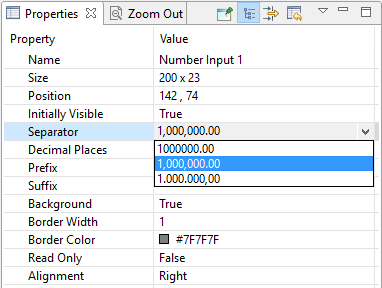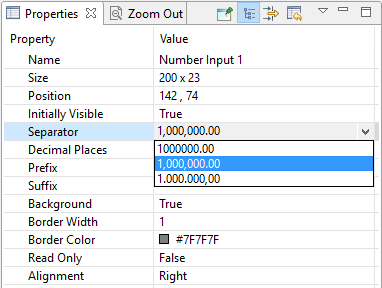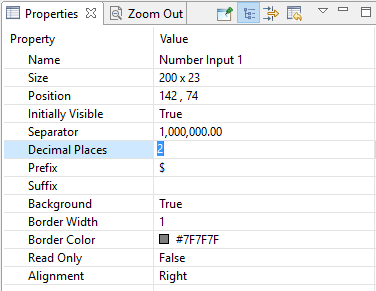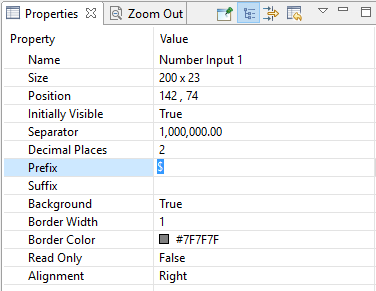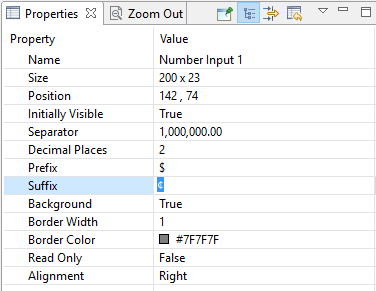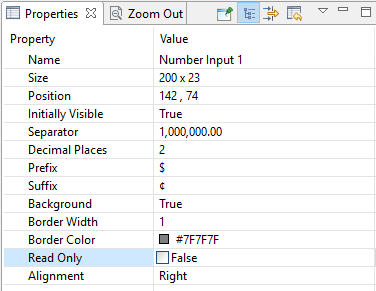Format number input
- Select the number input object.
- In the Properties panel, click on the Separator property and choose a value from the dropdown list.
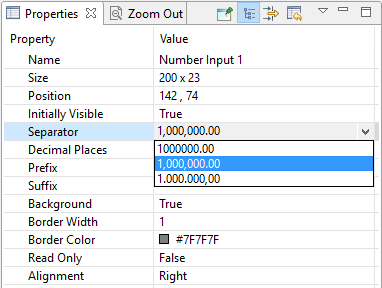
Set the number of decimal places for number
- Select the number input object.
- In the Properties panel, click on the Decimal Places property and enter a value.
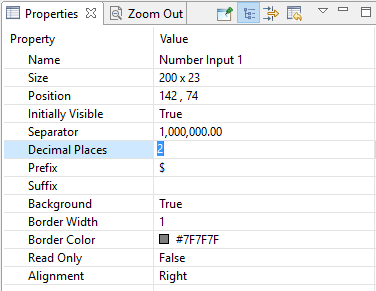
Note The value provided will set the number of decimal places from right to left.
Set the prefix
- Select the number input object.
- In the Properties panel, click on the Prefix property and enter a value (e.g. $: dollar currency symbol, ¥: Yen currency symbol) to set a character as the prefix (to come before a number).
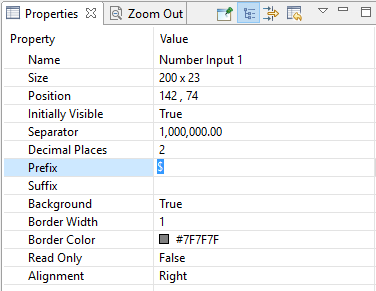
Set the suffix
- Select the number input object.
- In the Properties panel, click on the Suffix property and enter a value (e.g. %: percent, in: inches, cm: centimeters, mm: millimeters, etc.) to set a character as the suffix (to come after a number).
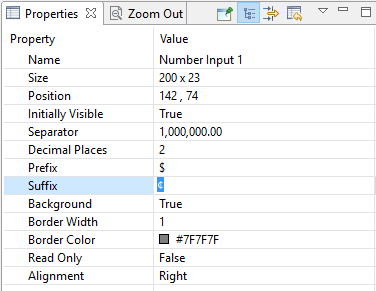
Set number input to read only
- Select the number input object.
- In the Properties panel, set the Read Only property to True (checked).
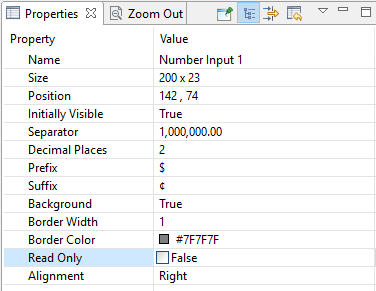
Note Setting the Read Only value field to True (checked) will prevent a user from entering input into the Number Input object. This is useful for easily creating a formatted text object where you can use actions to push a value into the object and have it formatted (e.g. “500” becomes “$500.00”).