 .
. .
. .
. to reload the page from the beginning of the lesson.
to reload the page from the beginning of the lesson. .
.Note While editing a master, when you click Preview  , only the master will be active; no page content will be active. This means that navigation elements such as back and next buttons and menus will not function. To include page content when previewing a master, you can use the Preview dropdown to select a recently previewed page.
, only the master will be active; no page content will be active. This means that navigation elements such as back and next buttons and menus will not function. To include page content when previewing a master, you can use the Preview dropdown to select a recently previewed page.
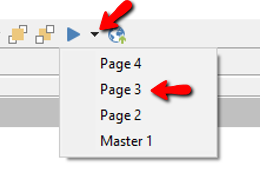
Alternatively, preview the master and then click Reload from Beginning  to reload the page from the beginning of the lesson.
to reload the page from the beginning of the lesson.