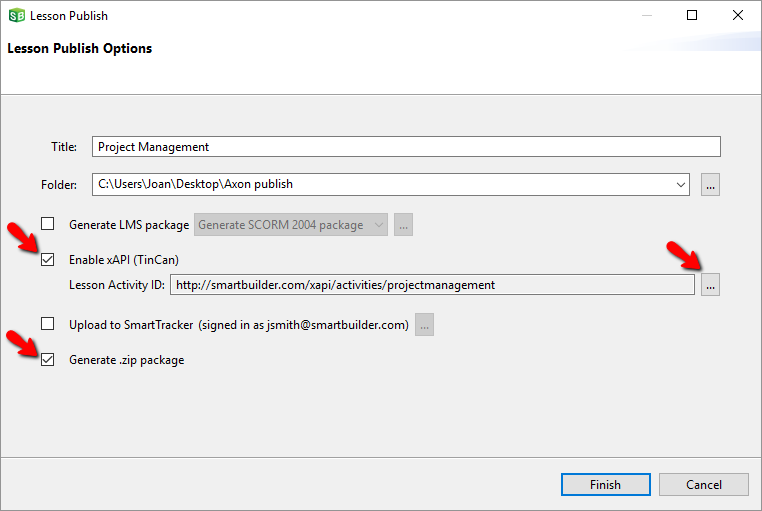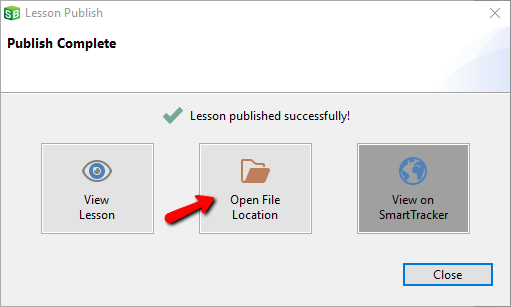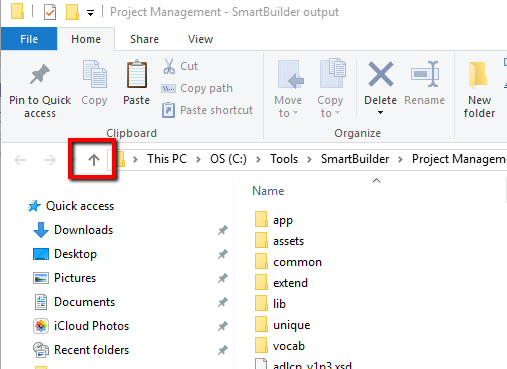.
.Note Unlike SCORM, which strictly associates learner data with a specific lesson, xAPI can collect learner data from a variety of lessons (or other sources) for inclusion in a single report.
SmartTracker reports, which use xAPI, are segmented using the Lesson Activity ID. By default, the Lesson Activity ID is based on the title of the lesson. For example, if the lesson title is “Project Management”, then the lesson ID will be "http://smartbuilder.com/xapi/activities/projectmanagement"
There are some situations where it is desirable to share data across different lessons (e.g. bookmarking, scores, completion status, etc), and other situations where it is not desirable. Therefore, organizations must manage their own Lesson Activity IDs. For example, if there are two lessons created by different authors in your organization, but they share the same Lesson Activity ID, then their data will be commingled in reports. If you do NOT wish to share data across these lessons, you must make sure that you change the Lesson Activity ID for one of the lessons.