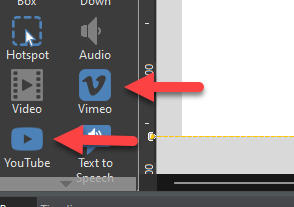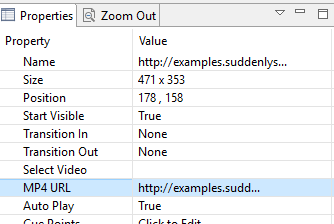
Rather than bundling videos with your lesson, sometimes it makes sense to host your videos separately online. A few reasons to do this are if you update your lessons or videos frequently and wish to separate them so you can replace one without having to update the other, or if your LMS server has limited resources, and you wish to host your videos on a dedicated media server.
If you have access to a server, and can get a direct link to the video file (e.g., https://share.suddenlysmart.com/public/mp4test.mp4) you can place this in the video’s MP4 URL property, and still have control to play and pause the video with actions, as well as detect when the video ends.
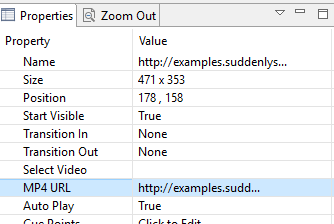
Note If you are using a video hosting service, such as YouTube or Vimeo, use the YouTube or Vimeo objects that are designed for these services.