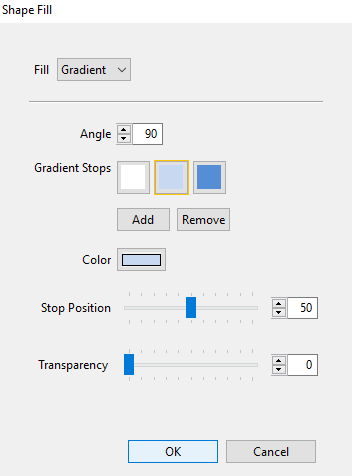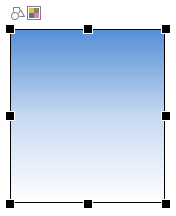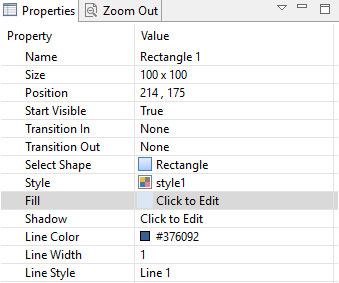
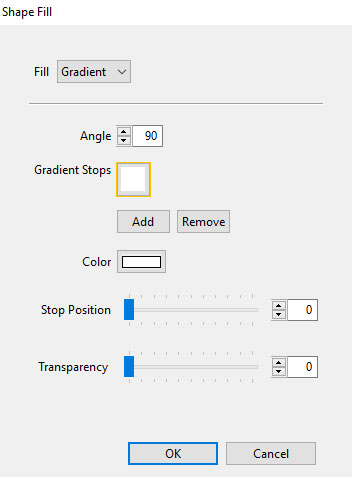
Note The process outlined here for creating a gradient fill can be replicated when creating gradients for other objects such as Buttons or the Percent Gauge.
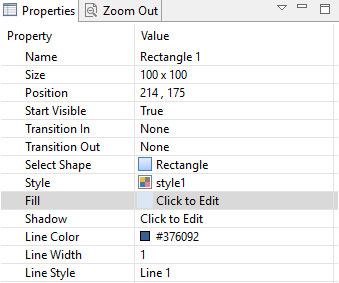
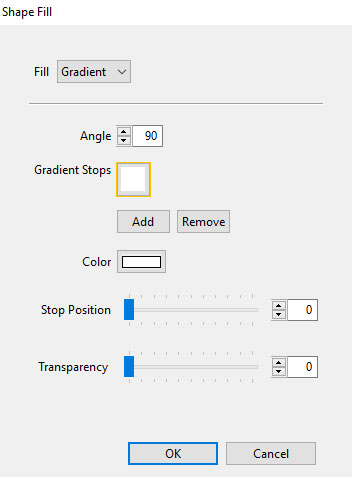
Tip When creating a gradient, first add the number of color stops you want to use, and then adjust the settings for each one.
Tip When creating a standard three color gradient the first color will have a Stop Position of 0 the middle color a Stop Position of 50 and the last color a Stop Position of 100. This will create a smooth three color gradient. You can, of course, adjust your stops differently to create other gradients.