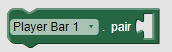
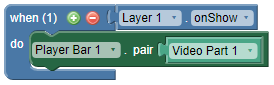
The player bar object can be used to control (e.g. pause, play, fast forward) the page timeline, or audio and video objects.
By default, when you add a player bar object to your page, it will control the timeline. No further actions are required to link the player bar to the timeline.
Note A page can only have one timeline; you cannot have separate timelines for different layers. However, you can link multiple player bars to video and audio objects on a single page. See how to set up a timeline animation.
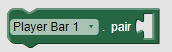
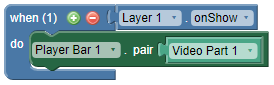
Note Only one Audio or Video, or YouTube object can be controlled by the Player Bar at a time.