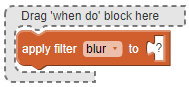
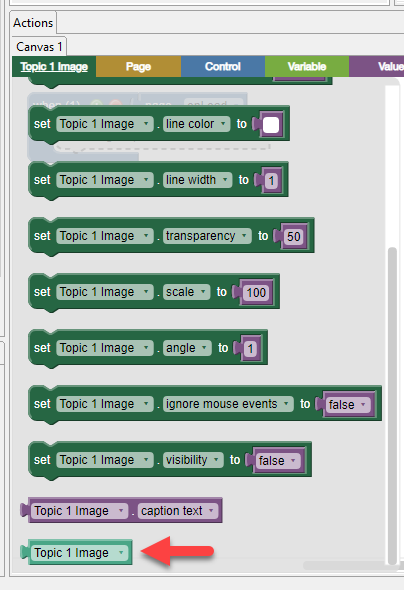
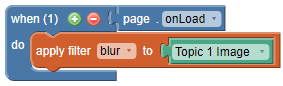
This block can be used to programmatically apply a filter to an object.
To apply a filter to an object:
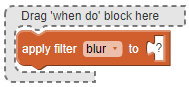
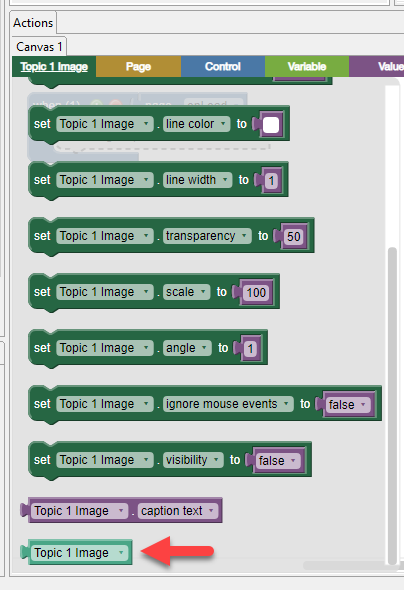
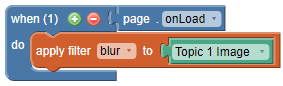
Note To adjust the strength of the filter, use a config block. In the example below, the middle image is using the default blur setting of 5 pixels, whereas the image on the right is using a setting of 10 pixels, as specified in the config block.
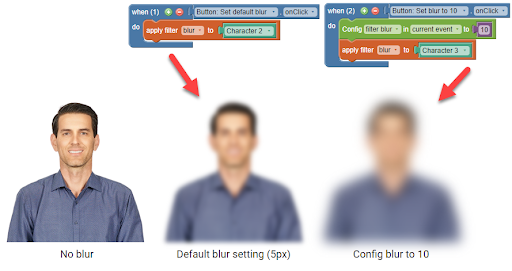
When you select a different filter from the dropdown list, the default value is shown in the purple value block. For example, the default value for blur is 5 (pixels), whereas the default value for brightness is 150 (percent).
View examples of filters in action here:
https://www.w3schools.com/cssref/css3_pr_filter.asp
Blur
A blur is a visual effect that makes the edges of the object appear fuzzy or out of focus.
Brightness
Adjusts the brightness of the image. Brightness refers to the overall lightness or darkness of the image.
0% will make the image completely black.
150% is default and will brighten the image by 50%.
Contrast
Adjusts the contrast of the image. Contrast is the difference in brightness between light and dark areas of an image.
Grayscale
This filter will discard the color information in the object you indicate and make it appear as Grayscale. Grayscale images are composed exclusively of shades of gray.
Invert
Color inversion is when every color is flipped to its opposite on the color wheel. In black and white photos, light areas become dark and dark areas become light. In a color photo, blue becomes orange, green becomes magenta, and so on.
Opacity
Each time this filter is applied it will reduce the opacity of the indicated object by half.
Sepia
Converts the image to sepia. Sepia is a photograph in warm shades of brown.
None
Applying this will return the object to its original state.