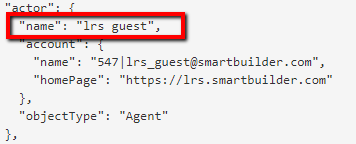Debugging xAPI statements using SmartTracker
- Click Preview.

- Check Enable SmartTracker then click View Log.
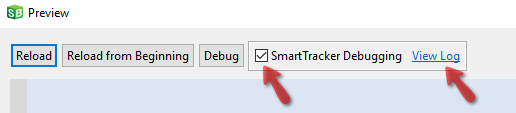
- You can see the xAPI statements descriptions in the log. For example, in the image below, we can see that the lesson titled "Sample Lesson" was launched; the page named "Introduction" was experienced; and "Question 1" was answered.
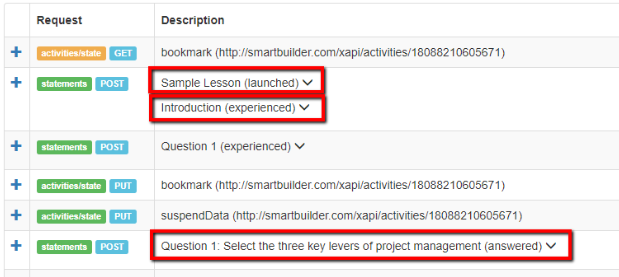
- To see the low level data, click the expand icon.
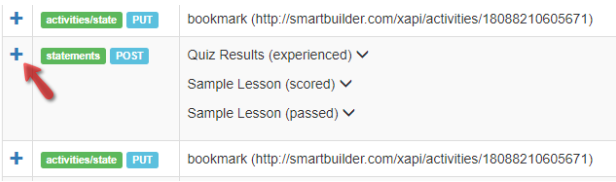
- In the example below, we can see that the learner scored 50% on the quiz.
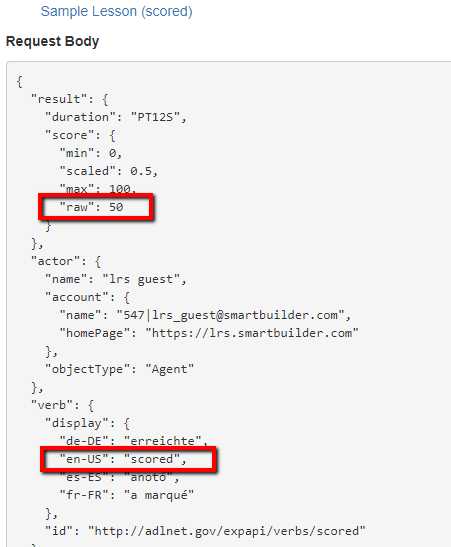
Note In preview debugging mode, the actor (learner) is not registered in the LRS so the actor will default to "lrs guest".