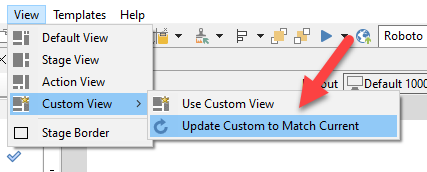
The view menu allows you to switch between different SmartBuilder window layouts. Selecting a layout switches all SmartBuilder application windows to pre-set sizes and locations.
Default View
This layout balances page design and action authoring.
Stage View
This layout is good for page design where you are moving objects on the stage and customizing the object properties.
Action View
This layout is optimized for connecting objects and action blocks.
Custom View
This layout option allows you to savea custom view of your own specifications.
Note At the bottom right corner of the SmartBuilder interface there are quick access buttons for the main three layout views.
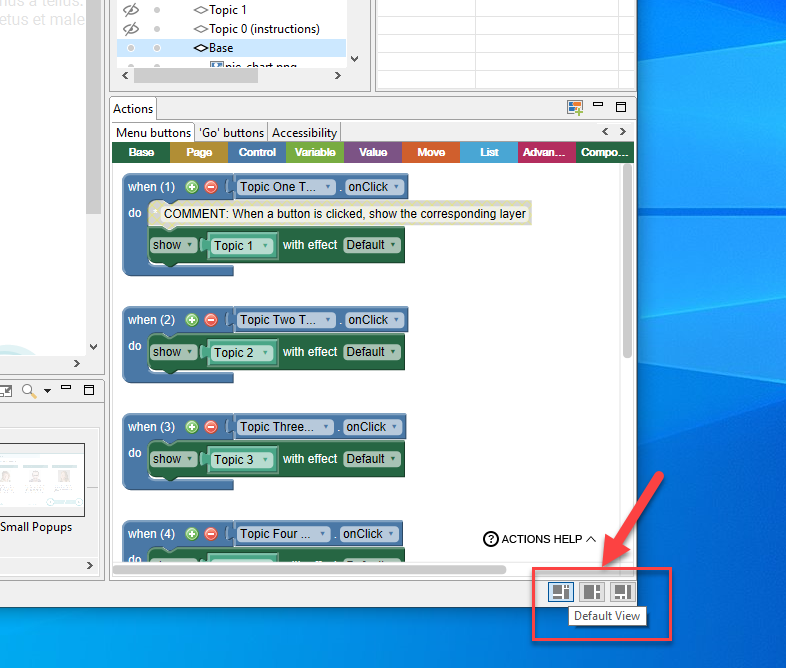
The size and docking location of all windows in the SmartBuilder interface can be adjusted and then saved for use in future working sessions.
To set up a Custom View:
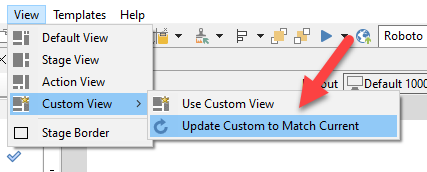
Use Custom View
To return to your saved Custom View use the View menu and select Custom View > Use Custom View.